Pasting Special
After you have cut or copied your requirement, you can paste special as child, paste special below, or paste special above.
Paste Special allows you to paste with customized options, such as creating relationships, copying relationships, and keeping
hierarchical structure.
- Click DEFINE.
-
Choose a Requirement from the
Requirements list.
-
Click
 Copy or choose
Copy from the
Copy or choose
Copy from the
 Actions menu.
The Requirement(s) copied (including list of Requirement IDs and Project ID) are stored in the clipboard. The information
remains in the clipboard until another copy is performed. You can change perspectives, perform other actions, etc. and still
come back and paste Requirements.
Actions menu.
The Requirement(s) copied (including list of Requirement IDs and Project ID) are stored in the clipboard. The information
remains in the clipboard until another copy is performed. You can change perspectives, perform other actions, etc. and still
come back and paste Requirements.
- Click HOME.
- Open the Project where you want to paste the Requirements.
- Click DEFINE.
- Navigate to where you'd like to paste the requirements within the tree.
-
Click the
 Actions menu and choose
Paste Special.
Actions menu and choose
Paste Special.
-
Choose
Paste as Child,
Paste Above, or
Paste Below from the submenu.
The
Paste Special Options dialog appears.
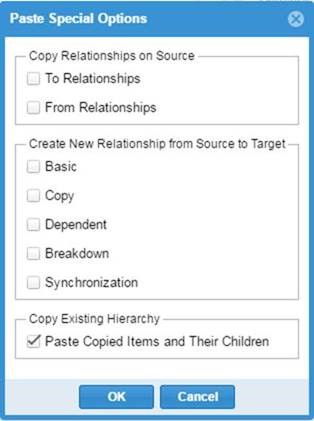
-
Choose the options you want to paste.
- Create a "to" or "from" relationship with the copied source.
- Choose a Relationship type to create:
- Basic
- Creates an association between two items, without status.
- Copy
- Creates a copy relationship.
- Dependent
- Creates a relationship of dependent items that need to be considered together.
- Breakdown
- Creates a breakdown relationship where items represent the same thing as the From item(s) but on lower, more detailed level.
- Synchronization
- Creates a connection between requirements across projects.
- Select to keep the existing hierarchy.