Generating Requirements Reports
-
Choose a Project from the
Projects list
 .
.
-
Click
 Report.
Report.
- Select Requirements.
-
Optional: Select a quick
Filter to include only items for a specific set.
The report with applied filter includes the name of the parent, but does not include details if the parent does not meet filter
specifications. This gives context to requirement locations within the hierarchy.
Sibling requirements that do not meet the filter specifications do not appear in the report.
-
Check or un-check the information to include in the Report:
- Attribute
- Includes the User Defined Attributes for the Requirement.
- Relationships
- Includes a list of the items related to each Requirement.
- Tags
- Includes the Tags associated with the Requirements.
- Discussions
- Includes the Discussion threads associated with each Requirement.
- Delivery Tracking
- Includes the tracking status.
- System Attributes
- Includes system attributes.
- Page Breaks
- Creates page breaks between Micro Focus Atlas artifacts, such as Requirements and Stories.
- Test Overview
- Includes a test results overview table if test integration is enabled by the system administrator or project administrator.
- Click Generate. The Report is generated as a DOCX file and your browser provides the option to open or save the file.
-
Optional: Click
Yes when opening the file and receiving the following message:
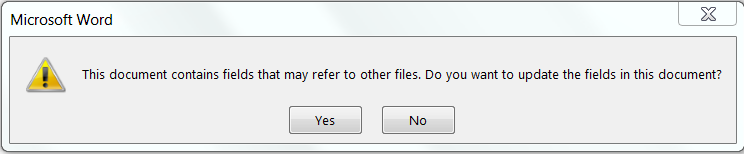
The hierarchical table of contents is created.
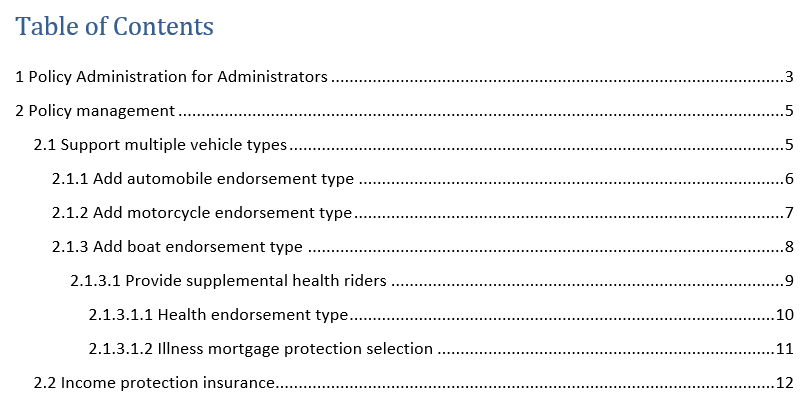
The generated table of contents only shows five levels deep. If the requirements go deeper than five levels, all levels below five appear on the lowest level.
If you select No, the table of contents area contains a message prompting you to generate the table of contents.
Example Requirements Report
The Requirements Report contains a cover page and a table of contents. The cover page contains the Project name, the type of Report, who generated the report, and the date the Report was generated.
The body of the Report appears as:
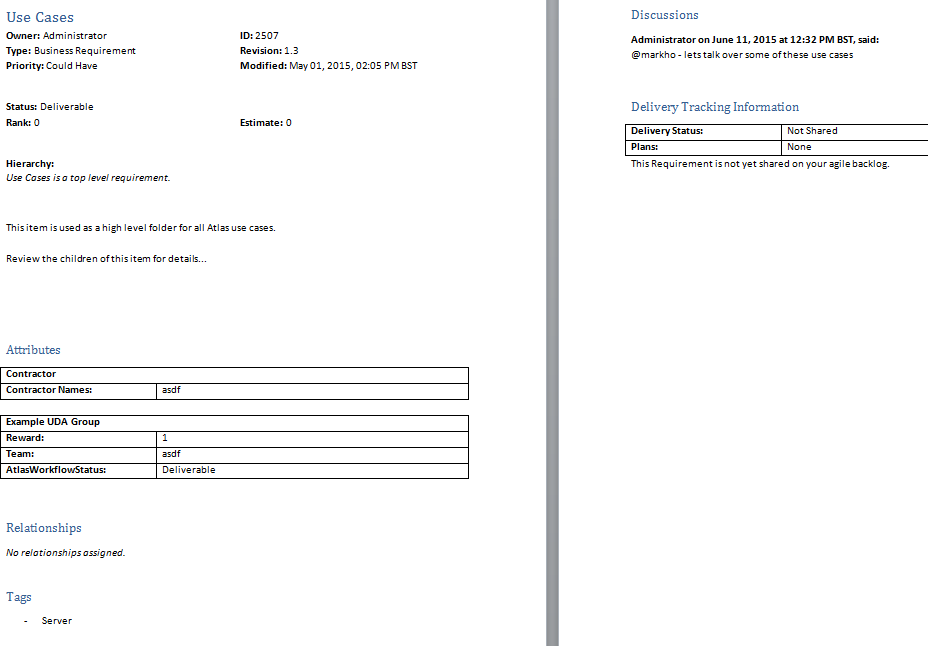
|
The example image is displayed as a two page spread to showcase all the selected options within the Report.