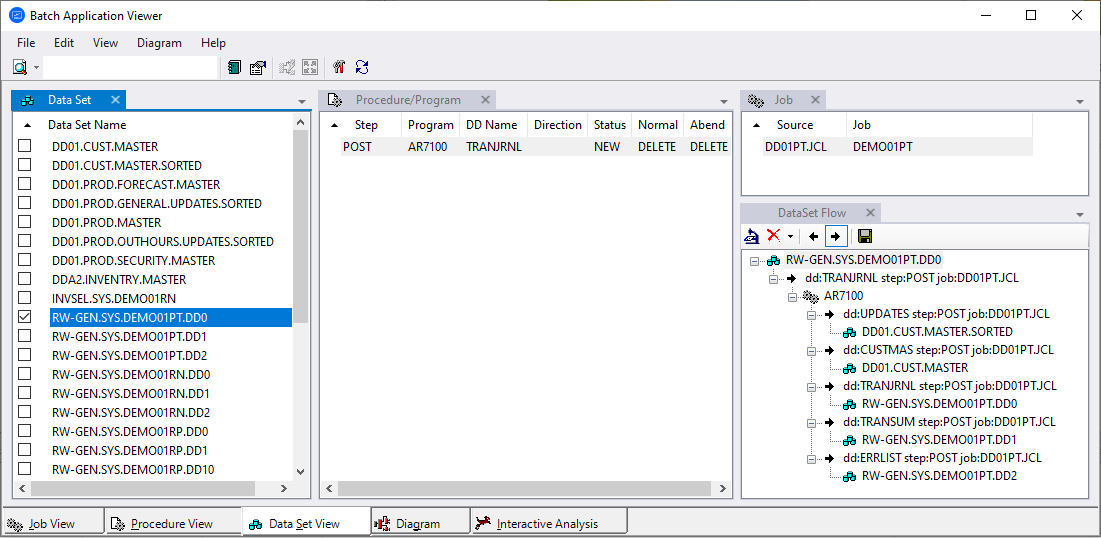Understanding the Batch Application Viewer Window
Use the Batch Application Viewer to determine if batch jobs are dependent on one another, the programs that use a data store, and the flow of data into or out of a data store. To open Batch Application Viewer, select a project in the Repository Browser and choose Analyze > Batch Application.
The Batch Application Viewer window displays job, procedure, and data set views of the batch application. Your selection in the current view, displayed in the lefthand pane, filters the objects displayed in the other two views. Click the appropriate tab at the bottom of the window to make a view current. To generate a report for the current view in HTML, choose File > Report.
Use the
Search button and adjacent field on the toolbar to perform a standard
Interactive Analysis search of the current view. In any view or diagram, select an object and click
Interactive Analysis at the bottom of the window to view the object in
Interactive Analysis.
button and adjacent field on the toolbar to perform a standard
Interactive Analysis search of the current view. In any view or diagram, select an object and click
Interactive Analysis at the bottom of the window to view the object in
Interactive Analysis.
You can hide a view within Batch Application Viewer by clicking the close icon in the top-right corner of the view panes. To display the view again, in the menu click View and then select the view required.
The figure below shows the Batch Application Viewer window: