Choosing a TN3270 Mainframe Display
You can specify in the IDE which mainframe display to use by default.
- In the IDE, click Window > Preferences.
- Expand Micro Focus > Enterprise Server, and click TN3270.
- Ensure that
Enable display is selected.
If this is not selected, you can still execute your application but no display is available when you run or debug the application.
- Select one of the following options to select the TN3270 display to use:
- Host Access for the Cloud - when selected, an
HACloud session is used to run or debug applications. Use the following options to configure the session:
- Name/address: the name or IP address of the HACloud session server specified in the hacloud.properties file located in the etc sub-folder of your product installation folder.
- Port number: the port number on which to connect to the HACloud session server, as specified in the hacloud.properties file.
- Show secure connection: the connection uses TLS to establish a connection. See Secure Connections in the HACloud product Help.
- Reflection Desktop - when selected (and Reflection Desktop is already installed), you can use Micro Focus Reflection Desktop to run or debug applications. The IDE launches Reflection Desktop (if it is not already running), and starts the application in a default mainframe session, or if Use project specific Reflection session... is selected, you can specify the path of a session profile file to use in the Properties view when a project associated with an enterprise server is selected (see Rumba+ Desktop section below).
- Rumba+ Desktop - when selected (and
Rumba+ Desktop is already installed), you can use
Rumba+ Desktop to run or debug applications. The IDE launches
Rumba+ Desktop (if it is not already running), and starts the application in a default mainframe session, or if
Use project specific Rumba session... is selected, you can specify the path of a session profile file to use in the
Properties view when a project associated with an enterprise server is selected (see below).
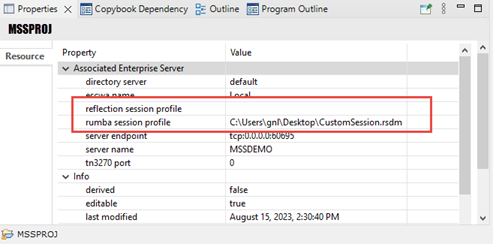
- Other - when selected, specify the path to the executable of another TN3270 mainframe emulator not listed on this page.
- Host Access for the Cloud - when selected, an
HACloud session is used to run or debug applications. Use the following options to configure the session:
- Click Apply and Close.