View a CICS resource
The enterprise server region must be running to be able to view a resource.
-
In
Server Explorer, right-click the CICS-enabled
region, and select
CICS Resources.
The CICS Resources view is displayed, by default grouping the resources by type.
-
Use the tree to navigate to the required resource, and then double-click the entry.
A new tab displaying the resource details is displayed.
Tip: To use a text search to locate a resource, type the full or partial resource name in the search box: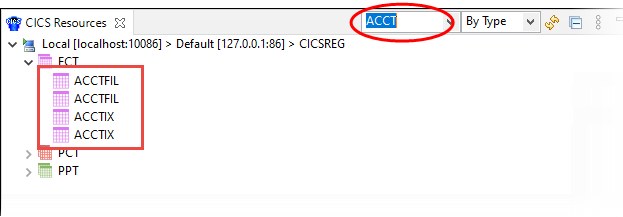
Any matching resources are shown in the hierarchy; any resources not matching are temporarily hidden from view.
-
To display the currently installed definition for the resource, click
 (Display the currently installed definition...).
(Display the currently installed definition...).
An Active Entry dialog box showing the current definition is displayed.
Note: If is grayed out, this indicates that the resource is not currently installed and part of the active configuration.
You can click
is grayed out, this indicates that the resource is not currently installed and part of the active configuration.
You can click
 (Install the resource and make it active) to install it.
(Install the resource and make it active) to install it.
- Click OK to close the dialog box.