Catalog Window
To view the Catalog of a JCL-enabled enterprise server within the IDE:
- Ensure that your enterprise server is running.
- Right-click the enterprise server in Server Explorer, and click Show Catalog.
- This opens the Catalog window inside the IDE.
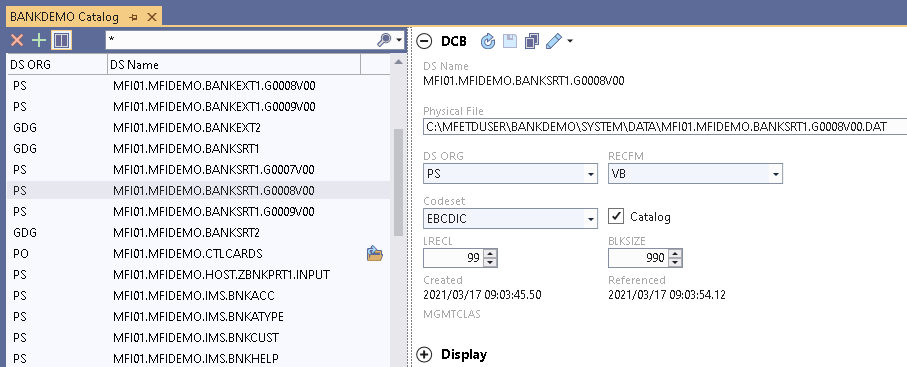
List of catalog items
The Catalog details pane enables you to:
 (Delete selected) - delete selected items.
(Delete selected) - delete selected items.
 New) - add new catalog items. When you click this button, you need to provide the DS name and physical file path for the new
catalog:
New) - add new catalog items. When you click this button, you need to provide the DS name and physical file path for the new
catalog:
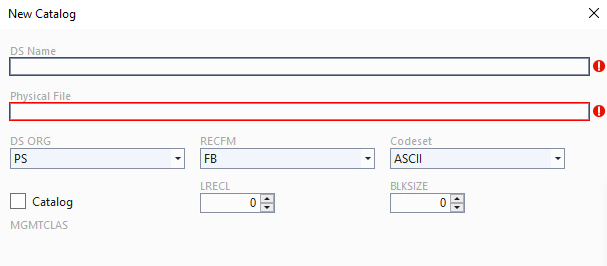
 (Toggle two column layout) - show or hide the details of the catalog.
(Toggle two column layout) - show or hide the details of the catalog.
- Search bar - enables you to search for specific catalog names, or use the downward arrow and the checkboxes to show
Cataloged Only and or
Disable Additional Qualifiers.

- List of catalogs:
- Click the column names to sort this list by DS ORG or DS Name.
- Hover the end of the
DS ORG column header and click the filter icon, then select your filters:
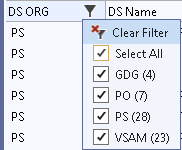
- Hover the end of the
DS Name column header and click the filter icon, then specify a filter criteria:

- Click on a catalog entry to view its details in the right-hand side pane.
- Double-click a catalog entry to open its details in the main pane. You need to click
 (Home) to return to the full list of catalogs.
(Home) to return to the full list of catalogs.
- For Partition Organized (PO) catalog entries, click
 (List) to see the entries they contain. You need to click
(List) to see the entries they contain. You need to click
 (Home) to return to the full list of catalogs.
(Home) to return to the full list of catalogs.
Catalog details pane
From the catalog details pane you can:
 (Refresh) - refresh the information in the catalog details pane.
(Refresh) - refresh the information in the catalog details pane.
 (Apply) - apply any changes you have made to the catalog.
(Apply) - apply any changes you have made to the catalog.
 (Copy) - create a duplicate of the catalog.
(Copy) - create a duplicate of the catalog.
 (Open With Data File Tools) - open the catalog entry in the Micro Focus Data File Tools utility, or click the downwards arrow and choose one of the
following options to open the file with:
(Open With Data File Tools) - open the catalog entry in the Micro Focus Data File Tools utility, or click the downwards arrow and choose one of the
following options to open the file with:
- Open with Visual Studio - open the catalog file with Visual Studio.
- Open with Default Program - open the catalog file with the default program for .DAT files for your machine.
- View and change the details of the catalog. Click Details to see the contents of the file.
Note: You can access the Catalog directly in the Enterprise Server Common Web Administration (ESCWA) UI as well.