Configuring iFileshare for CICS Applications
You can configure iFileshare in two ways, whether in single mode or working in a high availability group, for usage in CICS regions:
- configure your CICS region to host iFileshare
- configure the CICS region to connect to an iFileshare running in a remote CICS region.
To configure the CICS region to host iFileshare
To configure your CICS application to use files located on a iFileshare server that is also part of the same CICS region, you must ensure that the following details are set:
- In the FCT details for each file you plan to use via iFileshare, ensure that one or both of the
Backward Recovery or
Forward Recovery options are selected.
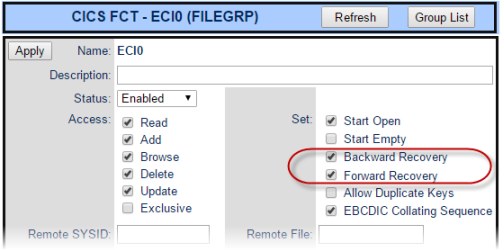
- Configure the ES_HA_VSAM environment variable in the normal manner; for example:
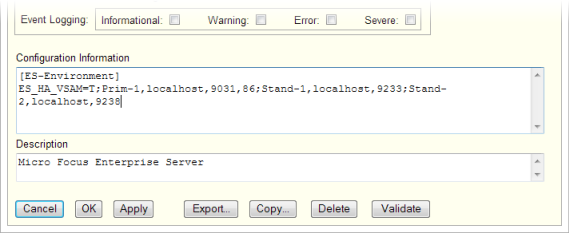
To configure the CICS region to connect to an iFileshare running in a remote CICS region
To configure your CICS application to use files located on an external iFileshare server, you must configure the following:
- Specify the Fileshare server in the FCT details for each file you require to access this way:
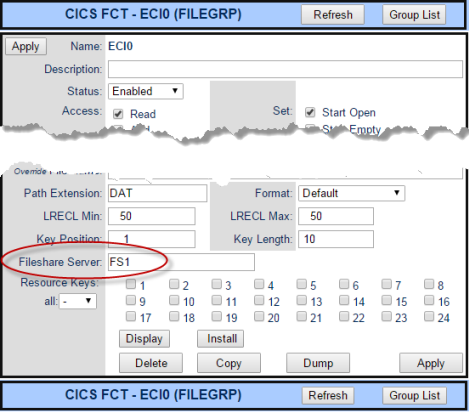 Tip: If Start Open is selected, you can use the files get option from iFSView after the file is open to show that the configuration is correct: when you click files get, the file configured in the FCT should appear.
Tip: If Start Open is selected, you can use the files get option from iFSView after the file is open to show that the configuration is correct: when you click files get, the file configured in the FCT should appear. - Next, you must edit the SIT to specify a valid CICS user, and ensure that the Integrated field is unchecked (this is used
when iFileshare is part of the CICS region).
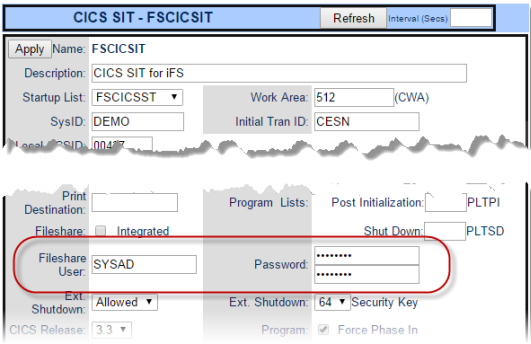
If the iFileshare server is already configured correctly, you should only have to start this region to complete the configuration.