To Respond to a Pending Console Input Request from the Console View
When an application requests console input, theEnterprise Server for .NET Administration UI's Console View can be used to issue the reply for the request.
-
The UI will indicate that one or more console input requests are pending for a region, by overlaying the region icon in the
Tree pane with a Message Pending icon. This is a useful indicator if the
Console View is not currently being displayed. See
1 in the diagram below.
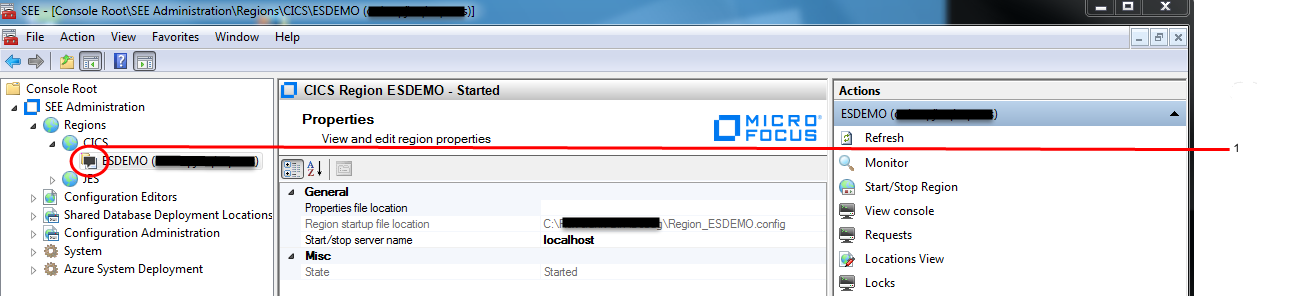
-
Select the
Console View.
The console messages will include an SEEEP0177I message, indicating that an application has requested console input (see
2 in the diagram below), and an input area is displayed indicating the pending console input requests (see
3 in the diagram below).

-
Click the
Reply field associated with the console input request, type in your reply and click
Enter. See
4 in the diagram below.
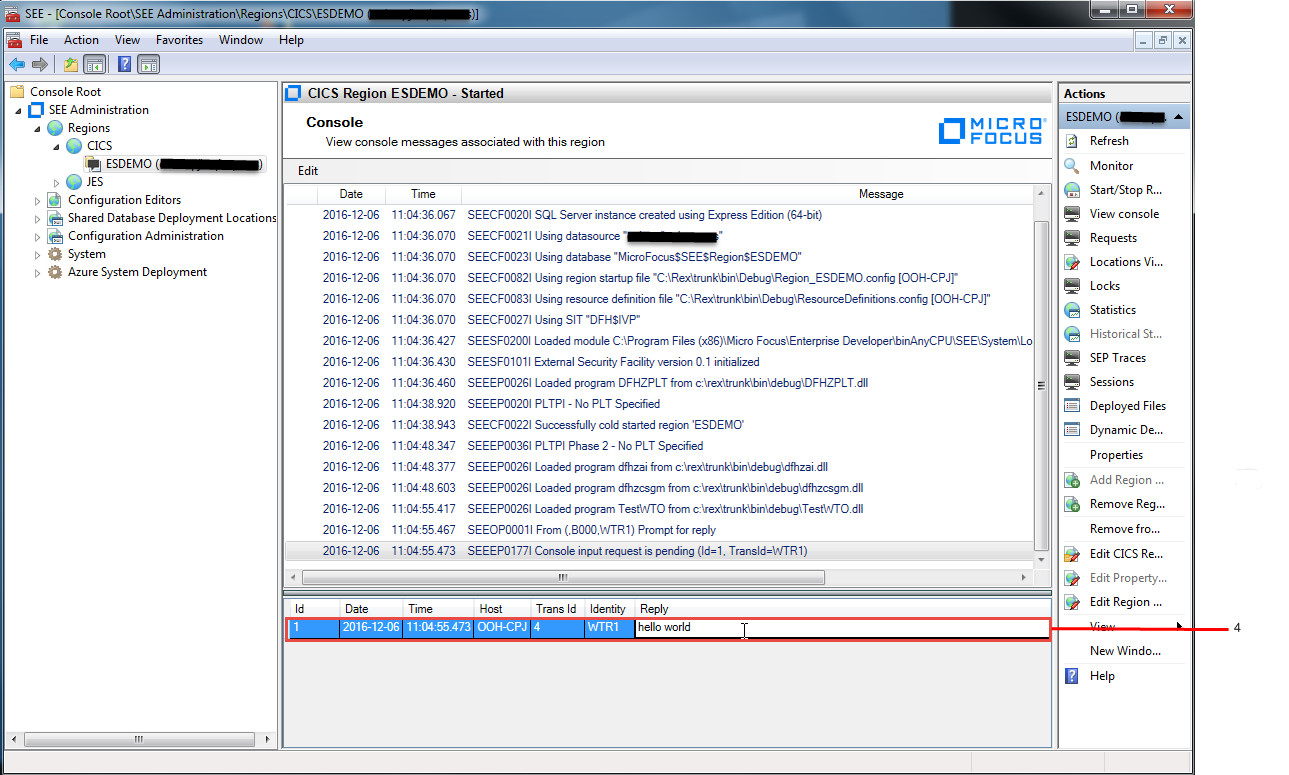
The reply will be sent back to the application and the input area will disappear if there are no other pending console input requests. The Message Pending icon overlaying the region icon in the Tree pane will also be removed.
By default, the input area will only be displayed when one or more console input requests are pending, and then removed
when the last request has been replied to. However, if you want the input area to always be visible in the
Console View, you can drag the splitter at the bottom of the view to the position where you want the input area to start. If you want
to revert to the default auto-show/ hide behavior, just drag the splitter back to the bottom of the view.