To View and Administer HSF Data for a CICS Region
The Historical Statistics Facility (HSF) needs to be enabled for an Enterprise Server for .NET CICS region before being able to view and administer the HSF data using the Enterprise Server for .NET Administration UI.
To view and administer HSF data:
- Select a CICS region from within the Enterprise Server for .NET Administration UI, and click on Historical Statistics Facility in the Action pane. See 1 in the diagram below. The Historical Statistics Facility view is displayed in the Results pane, but no HSF data is initially shown. This provides you with the opportunity to configure/ restrict the number and/ or range of HSF transactions that you want statistics to be displayed for. By default, the most recent 1000 transactions will be used.
-
Click on the
Refresh button to display the HSF data. See
2 in the diagram below.
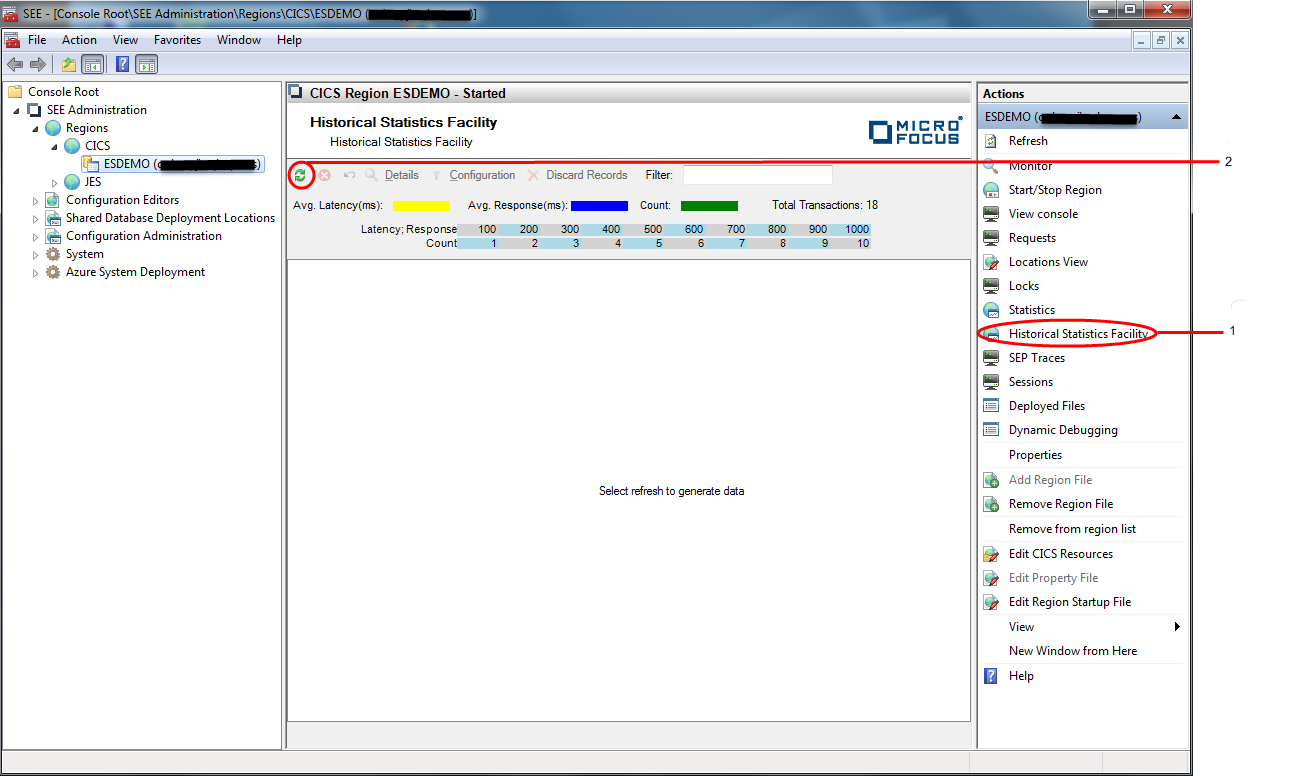
-
The HSF data is displayed as an alphabetical list of all the transaction ids that have executed for the configured number
and/ or range of records. For each transaction id, the average latency, average execution time and the number of times executed
is displayed. See
3 in the diagram below.
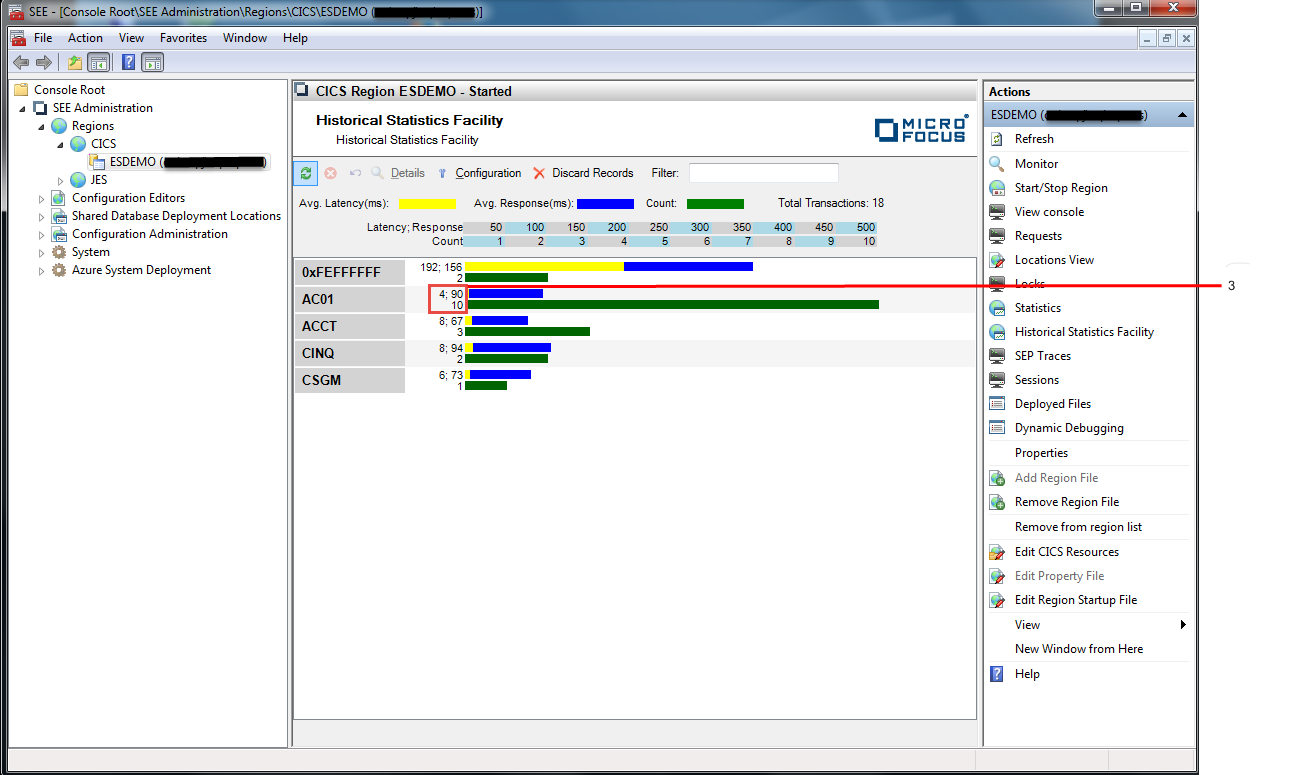
-
Double-clicking on a transaction-id will display details for each individual invocation of it. See the diagram below.

Click the Return button to return to the previous view showing the alphabetical list of transaction ids. See 4 in the diagram above.
-
To configure/ restrict the number and/ or range of HSF data that you want statistics to be displayed for, click the
Configuration button. See
5 in the diagram below.
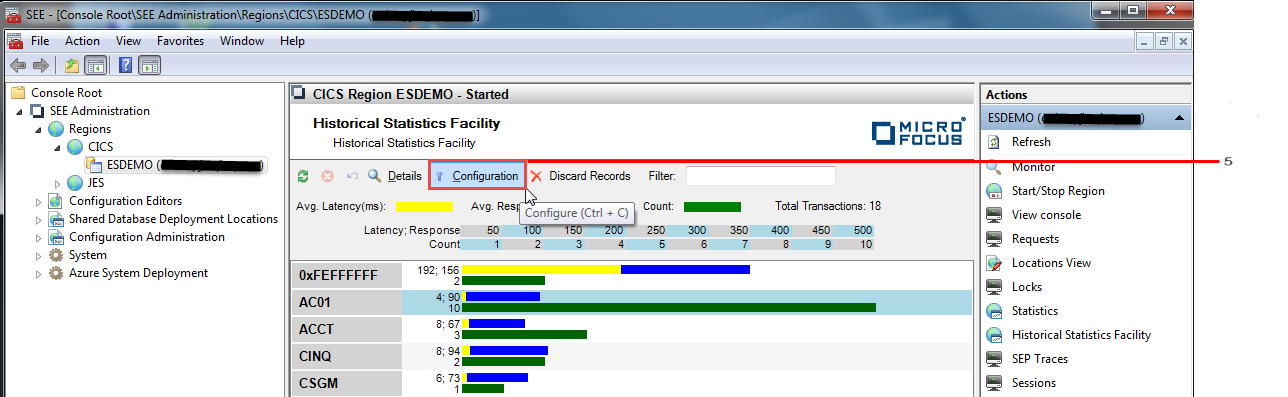
The Configure HSF dialog is displayed:
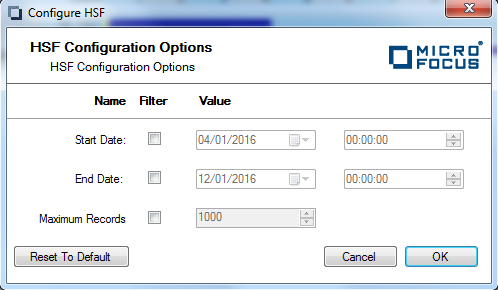 In this dialog you can:
In this dialog you can:- Specify the range of HSF data that you want statistics displayed for, by checking the Start Date and/ or End Date filters and selecting the required dates and times
- Specify the maximum number of transactions that you want statistics displayed for, by checking the
Maximum Records filter and entering the number of transactions you want to see
Note: If Maximum Records is not specified, all transactions will be included
Note: You will need to refresh the Historical Statistics Facility view for the configured options to take effect -
To delete HSF data from the region database, click the
Discard Records button. See
6 in the diagram below.
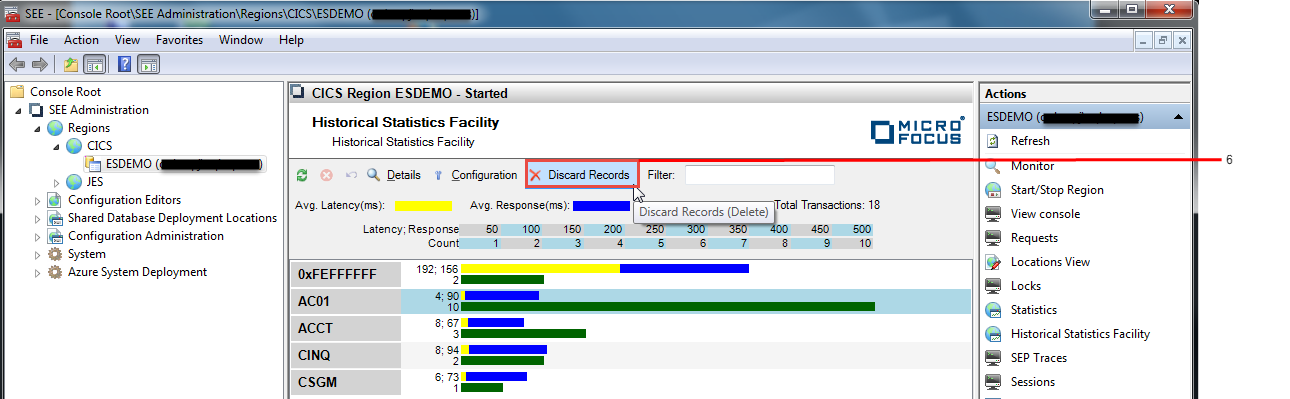
The Discard HSF Records dialog is displayed:
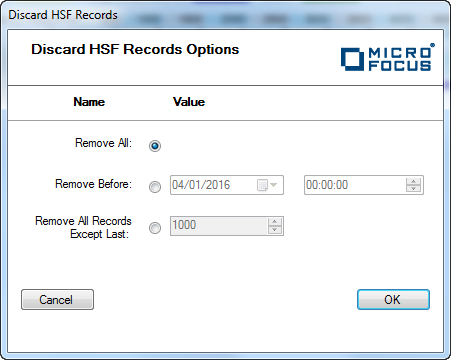 In this dialog you can:
In this dialog you can:- Specify that all HSF data is deleted by checking Remove All
- Specify the date and time before which all HSF data is deleted, by checking Remove Before and entering the date and time
- Specify the most recent number of transactions in the HSF data to remain, by checking Remove All Records Except and entering the number of transactions
Note: Deleting a large number of records can take a very long time to complete. Using the seehsf command-line tool to do this may be preferable to blocking the UI while the delete operation is performed