Starting Data Masking
To start the Data Masking module:
- Click
Start > All Programs > Micro Focus Enterprise Test Server > Data Tools > Data Masking.
Note: If you are using Data Manager on Windows Vista and User Access Control is enabled, you must run Data Masking as Administrator.
- Select the required database with which to launch the connection. By default, the highlighted item in the list of available
databases is the last database you connected to using the Data Masking module.
Note: To connect to the database for first time, you need your user ID and password.
Select the required schema. The Main Window appears as shown:
Figure 1. Data Masking - Main Window
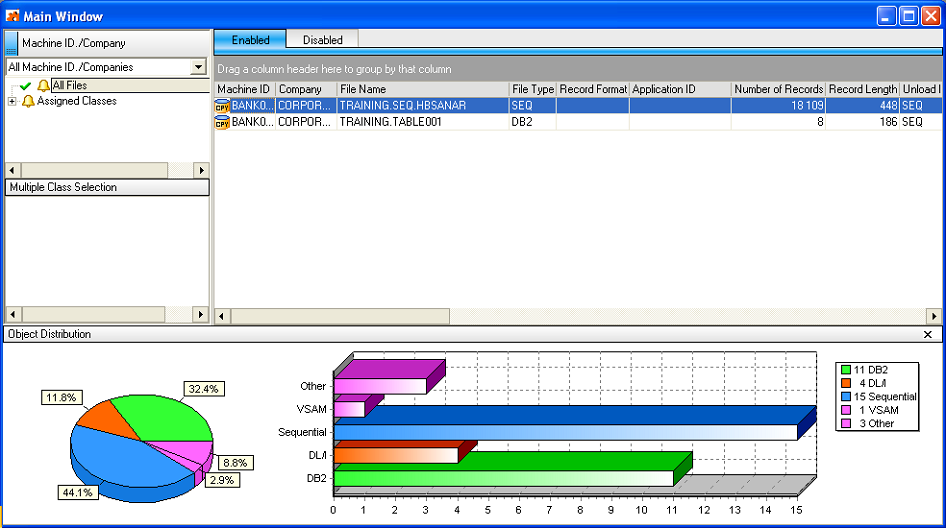
Tip: Once you are connected to a database, you can open and close a database from the
Main Window by clicking
.