Unit Testing the Online Application
As with JCL, execution of the jobs requires a previously configured Micro Focus enterprise server.
Starting the Bankdemo enterprise server
If the enterprise server is not yet started, you need to start it as follows:
- In the IDE, open the Server Explorer window.
If the window is not visible, click (or ).
- In the Server Explorer window, right-click the Bankdemo server and then click
Start.
Wait until the server has started. In the list of servers in Server Explorer, BANKDEMO still has a red square next to it. This is a refresh delay.
- In Server Explorer window, right-click Micro Focus Servers and click Refresh to confirm the server has started.
Executing the CICS application
The CICS application requires that you use a 3270 terminal emulator. The installation of Enterprise Developer includes the Micro Focus Rumba+ Desktop emulator. Rumba+ Desktop is available as a standalone application, Rumba+ Desktop, and is also available as a TN3270 Mainframe Display embedded within the IDE. As part of this tutorial, you are going to use the embedded display to run the application.
Configuring the TN3270 settings in the IDE
To check the IDE preferences and ensure that the embedded Rumba+ Desktop display is selected:
- In the IDE, click Tools > Options.
- Expand Micro Focus, and click TN3270 Display.
- Ensure that Enable Display is checked and that the Rumba (Embedded) display option is selected.
- Ensure that Connect Automatically is checked.
- Click OK.
Starting the embedded Rumba+ Desktop display
- Right-click the BANKDEMO server in Server Explorer, and click
Mainframe TN3270 Display.
This opens the embedded Rumba+ Desktop display and automatically establishes a 3270 terminal connection to the BANKDEMO server. You can see the starting page of the ES/MTO region BANKDEMO.
Executing the Enterprise Server Demonstration
- Press Ctrl+Shift+Z to clear this window.
- Type in the transaction id BANK and press Enter to navigate to an application logon window.
- Type your logon details and press
Enter.
A suitable User Id is b0001. You can type anything as a Password - the field must not be empty though.
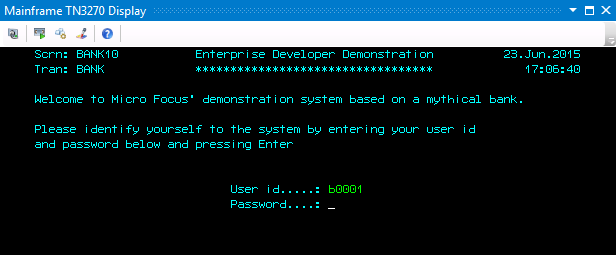
- Type
/ against
Display your account balances and press
Enter to see the details for this customer.
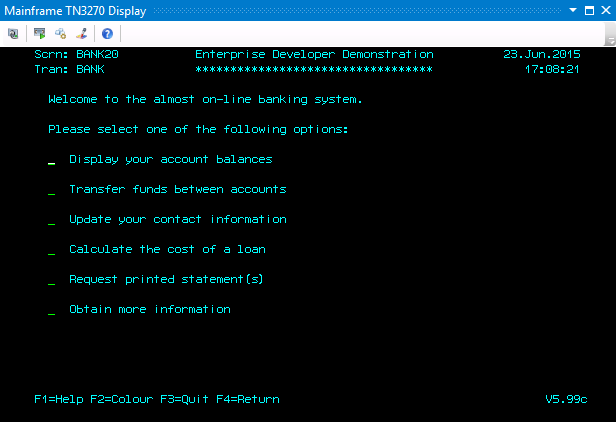
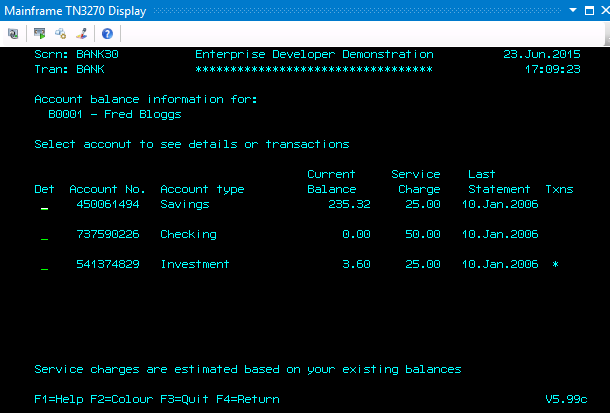
- You can explore this application further if you wish or press F3 to terminate it.
- You can close the embedded Rumba+ Desktop display.
Stopping the enterprise server
You can stop the Bankdemo server from within Server Explorer. You can leave it running though, if you wish to continue this tutorial.