Run the AACT Transaction
Now that the transaction is built, and you have an enterprise server running it, we can test it by connecting to it and interacting with it using a TN3270 emulator. If you installed Micro Focus Rumba+ Desktop with Enterprise Developer, you can use the embedded TN3270 mainframe display from within the IDE:
- Click Tools > Options; then expand Micro Focus and click TN3270 Display.
- In the right frame, ensure that
Enable display is checked.
If you installed Rumba+ Desktop as part of your Enterprise Developer installation, this automatically selects Rumba (embedded) and checks all of its corresponding options.
- Close the Options page.
- In Server Explorer, right-click the
AACT server; then select
Enterprise Server > Mainframe TN3270 Display.
This starts the embedded TN3270 display and automatically connects it to the AACT enterprise server using port 9004 as you configured in the server.
- Clear the screen of your TN3270 emulator.
Note: If you are using Rumba+ Desktop, press Ctrl+Shift+Z to clear the screen.
If this is your first time running the transaction, you must create an AACTFIL file.
- Type CFCR AACTFIL at the prompt on your TN3270 emulator screen, press Enter, then clear the screen. After doing this the first time, you do not need to do it when you run the application again.
- Enter
AACT. The following shows the initial screen of our transaction:
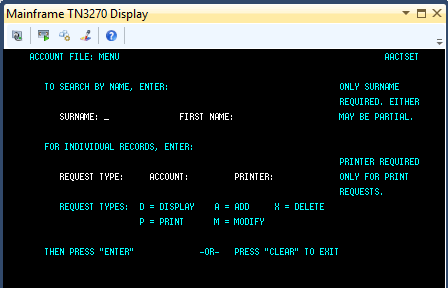
As you can see from this screen, this transaction lets you display, add, delete, print, or modify information in the file. To show how the transaction runs, you'll add a record and then retrieve it.
- Tab to the REQUEST TYPE field and type A.
- In the ACCOUNT field, type 11111.
- Press Enter.
- Complete the fields on the NEW RECORD screen as follows. Of the three ADDRESS fields, complete only the first two. Fields
not represented here are not mandatory so please skip over them.
SURNAME Washington FIRST George TITLE Pres TELEPHONE 8005551212 ADDRESS Mt. Vernon Estate Mt. Vernon, VA NO. CARDS ISSUED 1 DATE ISSUED 070476 REASON N CARD CODE 1 APPROVED BY ME - Press Enter.
- Tab to the REQUEST TYPE field.
- Type D to display a record.
- In the ACCOUNT field, type 11111.
- Press
Enter. The following display shows the record retrieved from the file:
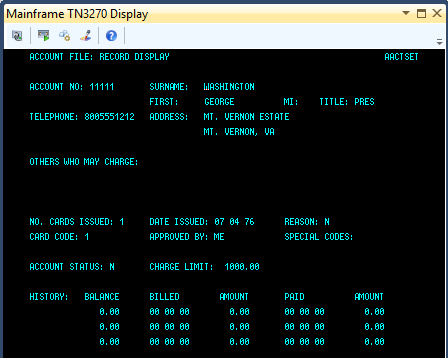
- Clear the screen of your TN3270 emulator to return to the main menu, then clear the screen again to exit the transaction.
- You can now stop the enterprise server: in Server Explorer, right-click the AACT server, and click Stop.