Spool Window
To view the Spool of a JCL-enabled enterprise server within the IDE:
- Ensure that your enterprise server is running.
- Right-click the enterprise server in Server Explorer, and click Show Spool.
- This opens the Spool window inside the IDE.

List of jobs
You can use the controls on the task bar of the Spool window to:
 (Filter) - set filters in order select the records to show.
(Filter) - set filters in order select the records to show.
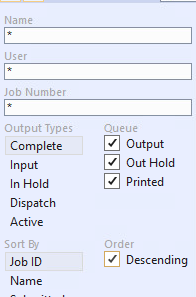
 (Home) - see the list of jobs if you can only see the job details pane
(Home) - see the list of jobs if you can only see the job details pane
 (Toggle two column layout) - show or hide the details of the jobs.
(Toggle two column layout) - show or hide the details of the jobs.
 (Delete selected) - delete the selected entries.
(Delete selected) - delete the selected entries.
- Job ID field - search for a specific job number.
- Lines field - select how many spool entries to show per page.
- List of jobs:
- When the two-column layout is enabled, click on a job in the list to see its details in the right-hand side pane.
- If only one column is shown, double-click a job in the list to navigate to its details in the main pane. You need to click
 (Home) to return to the list of jobs.
(Home) to return to the list of jobs.
- Click on a column name in the list to sort it by Name, Job ID, Class, User, Cond, date Submitted, Started or Completed.
Job details pane
The Job details pane enables you to:
 (Refresh) - - refresh the details in the pane.
(Refresh) - - refresh the details in the pane.
 (Apply) - apply any changes.
(Apply) - apply any changes.
 (Hold) - hold the job.
(Hold) - hold the job.
- View and change the details of a job:

- From the
DD Entries list:
- Click on individual datasets to see their details, hold and release the dataset.
- Click
 (Hold or
Release) - to release individual datasets.
(Hold or
Release) - to release individual datasets.
- Click Display in the jobname Display section to see the contents of the job.

Note: You can access the Spool from the Enterprise Server Common Web Administration (ESCWA) UI as well.