To start the demo program
Be sure the RDBMS data source is available and that all the non-Database Connectors™ environment variables required for your data source are set. To run the demo program, notify your COBOL development run time system that are interfacing to an RDBMS driver. You accomplish this by adding the following line to your ACUFH configuration file. (For information about the ACUFH configuration file, see the chapter Run-time Configuration.)
DEFAULT_HOST RDBMS_NAME
If you're running demo.cbl from the same directory in which you placed the XFD, you are ready to run. If the XFD (orderfile.xfd, created when you compiled the demo program) is in another directory, add the following line to the ACUFH configuration file:
XFD_PREFIX dir-containing-dictionary
Set any environment variables required for your specific RDBMS. For information on this, see the section Designating the Host Data Source or Designating the Host File System in the appendix specific to your particular RDBMS.
Run the demo program as usual.
The following screen appears:
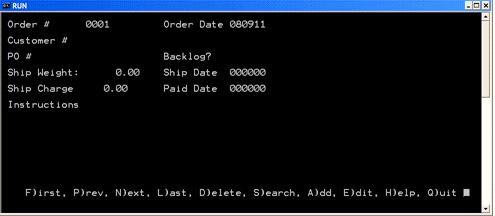
The demo program lets you add, view, or change any of the rows (records) in the orders table. You can also view the source code for the demo program. When executed, the program creates an empty orderfile table in your target database. You may then add records to the newly created table.
The available menu options are:
| First | View the first record in the file |
| Prev | View the previous record in the sequence |
| Next | View the next record in the sequence |
| Last | View the last record in the file |
| Delete | Remove the order that is being displayed from the database |
| Search | Enter the order number of the order to be viewed |
| Add | Resets the record to its initial state and increments the order number, putting you into edit mode with the new data |
| Edit | Allows you to add a record or modify the currently displayed record in the file |
| Help | Displays a short description of the demo program |
| Quit | Quit the demo program |