Library Settings
An object library is a file that contains a group of one or more compiled ACUCOBOL-GT programs and its associated resource files (such as bitmaps and WAV files). Ordinarily, if you wanted to create an object library, you would invoke cblutil, the object file utility (discussed in Working with ACUCOBOL-GT Utilities and Compiler and Runtime). If, however, you want to automatically create an object library every time you build a project, you can use the Library tab of the Project Settings window to define the modules of that library file.
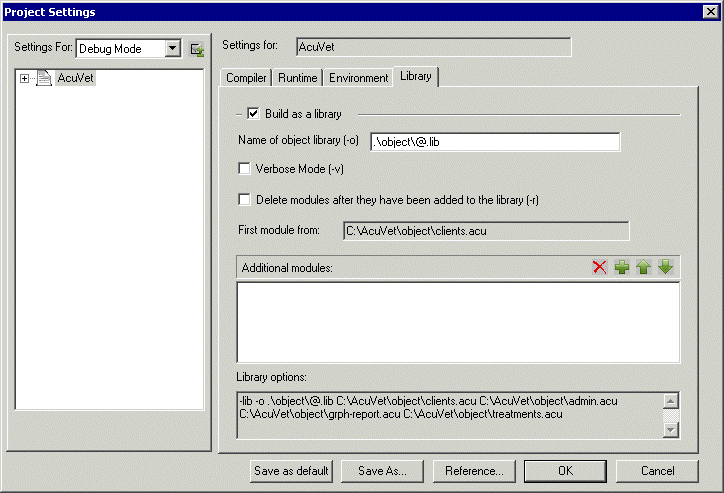
To specify that you intend to build an object library at compile time, mark the Build as library check box. When you do this, all of the object files in your project are marked for addition to the library. You can add additional object files or libraries (residing in other projects or directories) in the Additional modules list. When you build the project, AcuBench invokes cblutil using the command line shown in the Library options field at the bottom of the Library tab.
Although the Library tab provides a method for changing the order of additional modules added to the object library from outside the project, it does not provide a means for ordering the modules within the project, nor for declaring a primary module. The process of declaring a primary module for the object library is performed in the Project Properties interface:
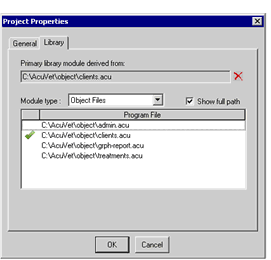
To specify a primary module:
- Right-click the project icon in the Workspace window and select Properties.
- In the Project Properties interface, select the Library tab.
The Library tab lists all of the object files associated with the current project.
- In the Program File list, double-click an item to select it as the primary module. The item that you select is indicated by a check mark and
added to the Primary library module derived from field.
To change the item selected as the primary module, double-click another item in the Program File list.
- When you are finished, click OK to save your changes.
The changes that you make in this Project Properties interface are used to update the cblutil command line in the Project Settings interface. You can see this change in the Library options field at the bottom of the Library tab of the Project Settings window.
To retrieve information about an object file or object library in an AcuBench project, right-click the object in the File view and select Properties. The information shown here includes the file size and compile date, whether or not the object includes debugging symbols, and the names of any resources (like image files) included in the object. You can also view this information using cblutil, as described in ACUCOBOL-GT Utilities.