Using Drag-and-Drop
As in the Screen Designer, if the data used to populate your report resides in graphical Working-Storage, data files described by a data layout file and data set, or AcuBench-recognized COPY files, you can use the Drag-and-Drop interface to add controls to your report. When you use this method to create controls, the controls are automatically associated with the selected data item(s).
To add a control to the report form using the Drag-and-Drop interface:
- Right-click anywhere on the report form and select Drag and Drop.
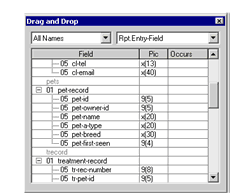
- Use the drop-down list on the left, if desired, to list the data items you want to use, then select a control type from the drop-down list on the right.
- Highlight one or more data items in the Field list, then position the mouse over one of the selected items, hold down the left mouse button, and drag the selection to
the report form.
The specified control or set of controls is added to the report form.