Adding a Report
Once you have created an AcuBench program, the process of adding a new report is very straightforward:
- In the Structure view, expand the node for the program to which you want to add a report.
- Right-click the Report node for the program, then click New Report. The NewReport interface is displayed.
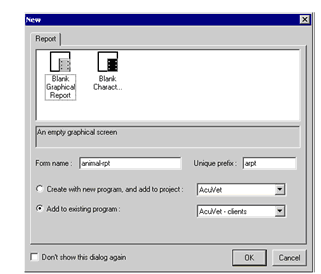
- Select a report template from the list at the top of the screen. The options you see depend on whether you have used the Tools > Options interface to add your own templates to the dialog as described in Adding Report Templates.
- Enter a descriptive name for the new report in the Form name field, then modify the Unique prefix field, if necessary.
- Verify that the report is being added to the correct project and program, then click OK.
The new report opens in the Report Composer design interface, and an icon for the report is added to the program's Report node in the Structure view. You can open the report when needed by double-clicking this icon.
If you have report templates that do not appear in the New Report interface, you can use those templates to create a report using the Add Report command. This is discussed in more detail in Creating Report Template Files.