Creating a DLT from Scratch
To create a brand new data layout file, do the following:
- Select New from the File menu and click the FD/SL tab or right-click the Project node in the Data view and select New FD/SL from the pop-up menu.
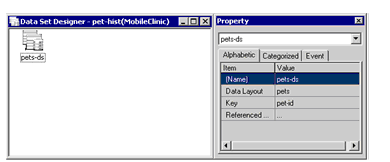
The default FD/SL name, unique prefix, and location settings shown in the New interface are based on settings specified in the Tools > Options interface, under Environment > Prefix.
- Select the Blank icon to create a new data layout that will be used to create a new file description and new SELECT statement.
- In the FD/SL name field, enter a descriptive name for your data layout. This will be used as the base name for the new .fd and .sl COPY files generated by AcuBench.
- Specify a location for the new DLT. By default, the data layout and the FD and SL COPY files are all placed in the FD folder for the current project. If you specify a different location for the DLT, the FD and SL COPY files are still placed in the FD folder.
- If you do not want to add the new data layout to the current project, use the Add to existing project drop-down box to select another project.
- When you are finished, click OK to create the data layout and open it in the File Designer.
You are now ready to define your data layout, as described in Working in the File Designer.