Installing From the Acuserver Control Panel
- From theStart > All Programs > extendx.x.x> AcuServer and select
AcuServer Control Panel 32-bit or
AcuServer Control Panel 64-bit, then select the
Services tab.
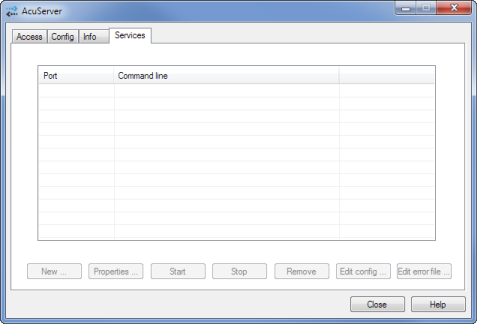
- Click
New.
The Service Properties dialog appears.
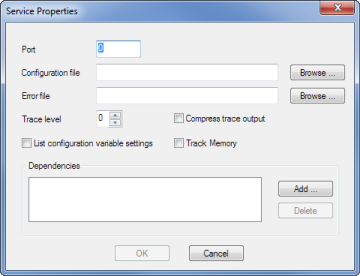
- Enter the following details:
Option Description Port Assigns a port number to this instance of acuserve. The port number must be an integer; for example, 6524. Configuration file Specifies the name and path of the server configuration file. If this option is left blank, acuserve looks for the configuration file in its default location: \etc\a_srvcfg. Error file Specifies the name and location of the error file that acuserve uses for error output. - If no error file is specified, acuserve will attempt to direct output to a file named acuserve.err in the Windows system directory.
- If this directory cannot be opened, acuserve will attempt to append to a file named acuserve.err in the current directory.
- If that file doesn't exist, or if the file append fails, acuserve will print the message acuserve: can't open error output file\ to standard output, and acuserve will terminate.
Trace level Tracing is used to help identify a problem. Specify a nonzero value only when you are actively isolating a problem. - 0 indicates no tracing
- 7 is the highest level of tracing
See Starting from the Command Line for a detailed explanation of tracing levels.
Compress trace output Select to compress the file specified in Error file using the gzip compression method. List configuration variable settings Select to print a listing of the server configuration file to standard error output. This can be helpful when you are debugging problems that may be related to configuration variables. If you have specified an error file, the listing is captured in this file. Track Memory Select to ensure acuserve tracks memory usage. This option is used in conjunction with the acuserve -statistics command. See Tracking Server Statistics for more information. Dependencies Specify the name of a Windows service or service group on which acuserve depends. You may include multiple dependencies. Click Add to bring up a list of possible services and service groups. If you enter dependencies in this field, acuserve will not start unless each service named is currently installed on the server as a service.
For information on service dependencies, consult your Microsoft Windows documentation.
- Click OK to install the service.