The Workspace
In AcuBench, each project and all of its associated files and resources belong to a workspace. Put another way, a workspace is a container for projects. The workspace is used to keep track of member projects and their files, options, and settings. It is also an interface that organizes, displays, and allows for interaction with project elements. The workspace is implemented in the form of a workspace file and a Workspace window.
The workspace file is created and maintained by AcuBench. In it is a list of member projects, project files, and project compile, runtime, and environment settings. Workspace files have the suffix .pjt. You should never directly edit a workspace file.
The Workspace window is a sub-window of the AcuBench main application window. It presents each project's components in several views. You can interact with the project elements displayed in the Workspace window in many ways. Each node in the window has a context-sensitive right-click pop-up menu that offers a selection of actions appropriate for the associated object.
The Workspace window has three tabs at the bottom that allow you to select from among three workspace views. Each view uses a Windows Explorer-style tree view to display its contents.
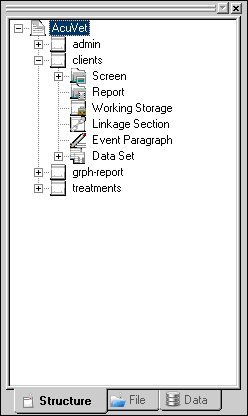
Only COBOL programs that have a program structure file appear in the workspace Structure view. The Structure view displays access points to program areas that have a corresponding workbench development tool, such as screens (Screen Designer), reports (Report Composer), Working-Storage (Working Storage Editor), Linkage section (Linkage Section Editor), Event paragraphs (Event Editor), and data sets (Data Set Designer).
If you are importing an existing program, you do not have to create a program structure file. However, if you do not, your program is not displayed in the Structure view, and you cannot use the workbench tools that generate code.
The workspace File view displays each project's member files. Project files are grouped into related types, such as Source, Screen, Report, Copy, Object, Remote Object, List, Resource, and FD files. Files can be opened or executed by double-clicking their name or icon. You can also define additional file groupings. For information on how to do this, see Adding Folders to a Project.
The workspace Data view shows each project's file descriptors (also called data layouts). File descriptors are created with the workbench File Designer. For information about the File Designer, see Working with Data at the Project Level.
The workspace concept and Workspace window simplify many aspects of working with project components. By double-clicking nodes in the various views, or by selecting options from the right-click pop-up menus, you can initiate most common workbench activities.
A workspace information file (.wif) is used to record workspace configuration and state information. The workspace information file is a binary file that is maintained by AcuBench in the same directory as the workspace project file (.pjt).