Uninstalling and Reinstalling
The installer can be used to uninstall and reinstall newer versions of the same product or, completely new products that you may now wish to use. When reinstalling existing products or adding new products, the installation occurs in the default directory (C:\Program Files\Acucorp\Acucbl8xx). There is not an option to change to a non-default location, as is the case when you initially installed your products. To overcome this, copy the installed files from the default location to your preferred location. Note that this method will not work for AcuXDBC, AcuBench, and any server products that are registered as "services".
After you have initially installed your product, and you reinsert the product CD and run the installer again, you will be presented with the following screen for managing your installations:
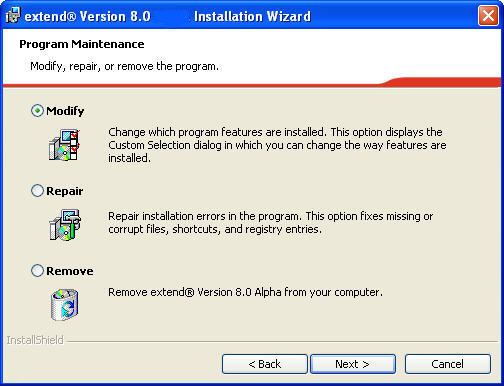
Selecting the Modify option takes you to the product selection screen from which you can choose products you want uninstalled or installed. Products currently installed will be checked. You can uncheck those items you want removed, and check those items you want installed. Use the Repair option if you want to reinstall a product and the Remove option if you want to uninstall all version 8.x software.
If you run the installer a second time from media that was created at a time that is different from the media you originally installed from, you will get the following message:
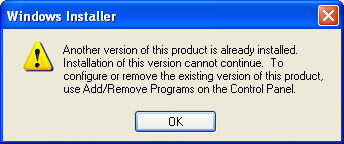
Go to Add/Remove Programs on the Windows Control Panel and select Change or or Remove. Remove will uninstall all products previously installed.