Adding COPY Files
Typically, COPY library files are automatically added to your project when you add source files to the project. To ensure that this happens, make sure that the Automatically parse program for COPY files check box is enabled when you add a source file, as described in the previous section.
When AcuBench performs its parsing, it searches for COPY files in the directories defined in the COPYPATH environment variable. Any change to the definition of COPYPATH can affect whether a COPY file is found. A procedure for changing the COPYPATH definition is found in the following subsection.
After AcuBench has finished a successful parse, any COPY files that it finds are added to the project’s File view Copylib folder. You can reparse a source file at any time by right-clicking the source file icon (in the File view) and selecting Reparse from the pop-up menu.
Adding or removing COPYPATH directories
By default, COPYPATH is set to the relative paths of the project’s screen, COPY, resource, and layout (FD) folders, as well as the absolute path to the ACUCOBOL-GT sample directory and its .def (COPY files) folder (C:\Acucorp\Acucbl8xx\AcuGT\sample\def, for example).
To redefine COPYPATH to include other directories, do one of the following:
- If you are working in the Add/Remove Files dialog, click the Copy Path button.
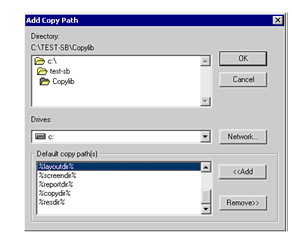
- Navigate to the desired directory in the Directory list box and then click Add. The new path is added to the list of currently defined directories in the Default copy path(s) list.
- Repeat this procedure for every directory that you want to add to COPYPATH.
- When you are done, click OK. The Add Copy Path dialog is closed, returning you to the Add/Remove Files dialog.
- You can remove a path from COPYPATH by selecting the path from the Default copy path(s) list and clicking Remove.
- If you are not currently working in the Add/Remove Files dialog, you can change the COPYPATH settings for the project in the Project Settings interface. Select the Environment tab, then follow the steps outlined in Working with Environment Variables.