Running the BISMkDir Program
To launch this program, start Windows Explorer, navigate to the above directory and double-click the BISMkDir icon. You can also follow these steps:
Start > Run > C:\Program Files\Micro Focus\Acucblxyz\AcuGT\bin\BISMkDir.exe
On 64-bit Windows when a 32-bit-only system is installed, replace Program Files with Program Files (x86).
When execution begins, you will see the following dialog box:
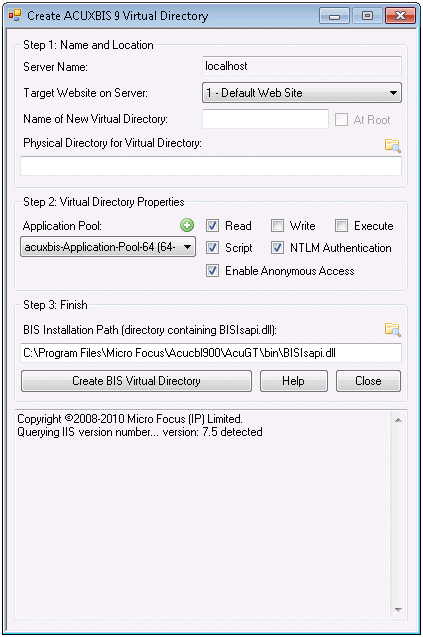
This dialog box has the following fields:
-
Server Name
In this release, always contains localhost. Note that this program currently has to be run on the system that contains the IIS server.
-
Target Website on Server
Select the website on the server that will serve the new virtual directory.
-
Virtual Root Name
Enter the name of the virtual directory that you wish created. For example, the default installation creates a virtual directory named acuxbis.
Note that, in this version of BISMKDIR, the At Root checkbox is always disabled.
-
Physical Folder for Virtual Root
Enter the pathname of the physical directory that will contain the files that are served when the user issues requests against the Virtual Root Name.
For example, when BIS is installed in the default way and you request this page:
http://localhost/acuxbis/samples/default.srf
The requested content is served from:
C:\inetpub\wwwroot\acuxbis\samples\default.srf
This is because the BIS installer creates a physical directory named acuxbis in the default web tree, and copies the sample programs into this directory. The installer then creates a virtual root directory named acuxbis, configures it so it runs a BIS application (see below) and points it at the previously created physical directory.
Notes:
- The physical directory is not created if it does not exist.
- The physical directory must also have the appropriate permissions (for example, anonymous user read access) or BIS will not be able to serve files from this directory.
- It is usually convenient to create the physical directory in the web tree (for example, c:\inetpub\wwwroot) because the physical directory will inherit the permissions from the IIS parent directory. Otherwise, IIS will only manage the virtual directory permissions (read, write, execute), and the physical directory permissions must be separately managed.
- You may use the Browse button to browse for the directory.
-
Application Isolation Mode
The content of this drop-down list depends on the version of Windows that you are running. For IIS version 6, you may choose from the following options:
- 0 - In-Process (low isolation)
- 1 - Out-of-Process (high isolation)
- 2 - Pooled (medium isolation)
In-process means that the BIS request handler will run within the IIS process, along with all other in-process applications. This results in the best performance, but applications can interfere with each other, and if an application crashes, all applications are affected.
Out-of-process runs each application in a separate process. Each BIS virtual directory will run in a separate process; BIS cannot interfere with other applications and other application failures will not affect BIS. This is the recommended isolation mode for BIS development.
Pooled runs all applications designated as pooled together. Pooled applications can only interfere with other applications in the same pool. This is a compromise between the efficiency of in-process applications and the safety and reliability of out-of-process applications.
Note that IIS 7 eliminates the in-process and out-of-process options and provides multiple application pools. This option is described below.
-
Application Pool
The content of this drop-down list depends on the version of Windows that you are running. For versions of IIS that support application pools, this drop-down contains a list of application pools that were found on the server. The name of the application pool will be suffixed with (32-bit) or (64-bit).
-
Checkboxes
The checkboxes control how the virtual directory is created.
- Read determines if web clients will have read permission to this virtual directory. This must be checked if BIS programs will be run in this directory.
- Write determines if web clients will be able to write to this virtual directory.
Note: This should be enabled only for special purposes, as it is a security risk.
- Execute determines if programs can be executed in this virtual directory. This should not be enabled unless you are also using this directory as a CGI-type directory and plan to run programs out of this virtual directory on the web server.
- Script determines if scripts can be executed in this virtual directory. This must be checked if BIS programs will be run in this directory.
- NTLM Authentication should be checked to use this kind of authentication in this directory. In general, this box should be checked.
-
BIS Installation Path
This is the path to the BIS server program directory (the directory that contains BISISAPI.DLL). This field is preset to the directory where you last installed BIS. You can override this by pressing the Browse button and browsing to a new directory; by typing a directory name; or by typing the full path where BISISAPI.DLL can be found.