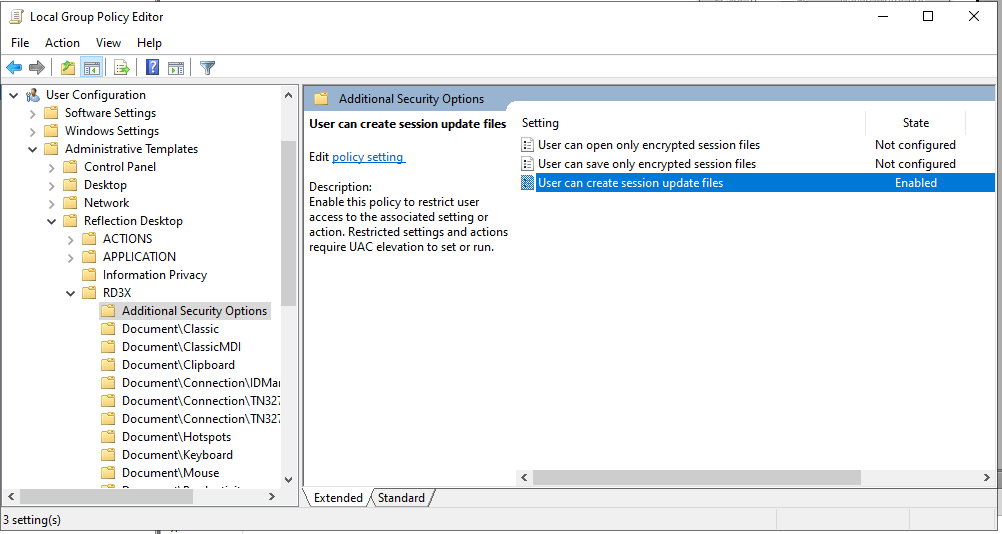Create or Modify SettingsUpdate Files
Before you create or modify a SettingsUpdate file you want to apply to a session, you'll need to unlock the access required to save these special files. Access for saving update files is locked by default.
After you create an update file, you can change settings or add new settings to the file by simply opening it in the workspace, modifying it, and saving it. Then you'll need to deploy the file to replace the existing version of the file with your new version.
Step One: Unlock access for saving update files
By default, the access required to save update files for sessions is locked. Before you create, modify, and save update files, you'll need to change these default access settings, using the Permissions Manager tool or Group Policy.
To unlock access for saving update files with Permissions Manager
-
On a workstation on which you have installed Reflection, log on as administrator and in the Reflection Desktop installation folder, run
AccessConfig.exe. -
When prompted to create a new permission file, or edit an existing one, choose Create new permission file.
-
When prompted with a list of access file templates, select the .access option for the terminal for which you want to create the update file.
-
In the Groups panel, click Next.
-
In the Additional Security options panel, select User can create session update files and click Next.
-
Click Finish to save the file in the default folder.
-
Repeat these steps for each type of terminal that you want to create an update for.
To unlock access for saving update files with Group Policy
-
Copy the
.admxfiles from..\install_dir\Configuration\GroupPolicy\ADMXto the central store (%systemroot%\PolicyDefinitions). -
Copy all required locale
.admlfiles to%systemroot%\PolicyDefinitions\<locale>. -
Open the Group Policy Object Editor (
gpedit.msc) -
Under either Computer Configuration or User Configuration, browse to Administrative Templates | Reflection Desktop and then the folder for the terminal you are configuring.
-
Under Additional Security Options, select User can create session update files and enable this setting, as shown below.
Step Two: Deploy modified update files
After you modify an update file, you'll need to deploy it as follows:
-
If the file is a local update.xxxu file, you'll need to replace the file in the users' data directory. After you modify the file, you'll need to package the file and deploy it to users, as shown in Package Sessions and Custom Settings Files. Update files are packaged and deployed in the same way as regular session files (see Walkthrough to Create a Package with the Installation Customization Tool).
-
If the file is a referenced update file that resides on a server, you can just overwrite that file with the revised version.
-
If the file is a referenced update file that resides in a public location on user desktops, you'll need to package and deploy this update file to that location as shown in Package Sessions and Custom Settings Files.