Configure and Automatically Package Workspace Settings
When you use the Installation Customization Tool to configure workspace settings, the custom configuration files that include the settings are automatically added to an MSI.
caution
Do not use the Installation Customization tool to configure Trust Center settings. This approach should be used only to configure settings in the Configure Workspace Defaults, Configure Workspace Attributes, Configure User Interface, Configure Centralized management, or Configure Usage Data dialog boxes.
You'll probably want to configure these settings on your workstation first to make sure you get the results you want. Then reconfigure these settings as shown below.
To create a custom workspace with the Installation Customization Tool
-
From your administrative installation point, open the Installation Customization Tool from a shortcut or by typing the following command line:
\path_to_setup\setup.exe /admin -
From the Select Customization dialog box, select Create a new Companion installer, and then click OK.
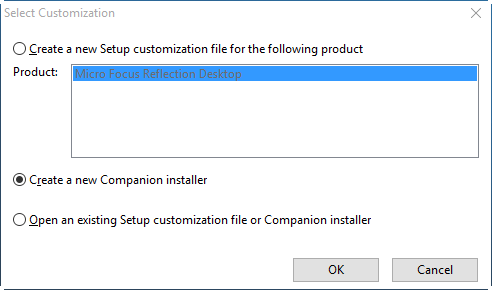
-
From the navigation pane, click Specify install locations and choose whether to install the workspace settings for all users of a machine or only for specific users.
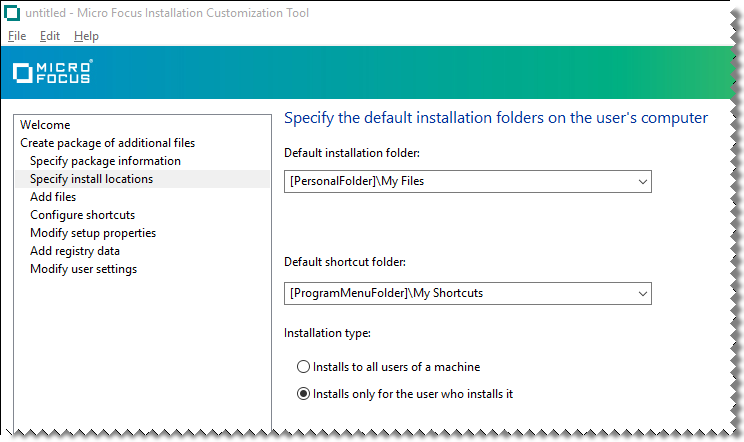
-
On the navigation pane, click Modify user settings.
-
From the list of Application - Settings, select Reflection Desktop - Workspace Settings and then click Define.
The Reflection Workspace Settings dialog box opens in a separate window.
-
Under Workspace Settings, click the type of setting to configure (for example, Configure Workspace Defaults ).
-
Configure the settings just as you would if you opened the workspace settings dialog box from the product.
-
To lock down these settings, follow the instructions in Specify Access Using Permissions Manager with the Installation Customization Tool.
-
Save the package (
.msi) file and close the Installation Customization Tool. You can deploy the package file as it is, or you can edit it to add additional files.
note
These settings are automatically saved in the Application.settings file. The package .msi file is automatically configured to deploy this file to one of the following locations, depending on which option you selected when you specified install locations.
-
If you selected Installs only for the user who installs it, the file is deployed to:
[AppDataFolder]\Micro Focus\Reflection\Desktop\v18.0where
[AppDataFolder]is the full path of the Roaming folder for the current user. The default isC:\Users\username\AppData\Roaming\. -
If you selected Installs to all users of a machine, the file is deployed to:
[CommonAppDataFolder]\Micro Focus\Reflection\Desktop\v18.0where
[CommonAppDataFolder]is the full path to application data for all users. The default isC:\ProgramData.