Remove an Installation
To remove Reflection, you can use the Windows Control Panel, the Reflection Setup program user interface, or a command line. To remove a companion installation, you can use the Windows Control Panel or a command line.
note
You must log on with administrator privileges to remove Reflection.
To remove an installation using the Windows control panel
-
To open the Programs and Features control panel go to Start > Control Panel > Programs and Features. (On older Windows systems, this Control Panel is called Add or Remove Programs.)
-
Select the name of the installation that you want to remove.
-
Click Uninstall (or Remove).
To remove an installation with the Reflection Setup tool user interface
-
From an administrative installation image, click the
setup.exefile. -
From the tab, select Remove, and then click Continue.
To remove an installation from the Reflection Setup program command line
caution
If you use the following instructions to find the product code in the registry, make sure you do not change any registry values. Changing these values can damage an installation. If you prefer not to use the registry, you can get the product code by contacting Technical Support.
-
Open the registry editor (
regedit.exe) and find this key:For 32-bit platforms
HKEY_LOCAL_MACHINE\SOFTWARE\Microsoft\Windows\CurrentVersion\UninstallFor 64-bit platforms
HKEY_LOCAL_MACHINE\SOFTWARE\Wow6432Node\Microsoft\Windows\CurrentVersion\UninstallEach key under the
Uninstallkey is the product code or Globally Unique Identifier (GUID) for a product installed on the computer. -
In the
Uninstallkey, search forRocket® Reflection Desktop (formerly a Micro Focus product)to locate the GUID associated with the product.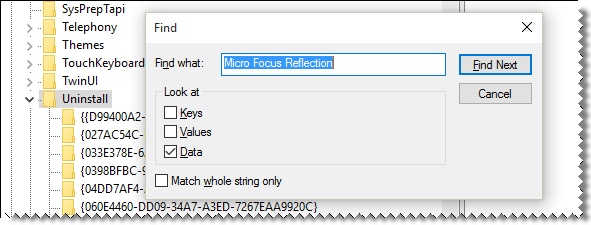
-
At the command prompt or the Start menu Run command, change to the directory in which the
setup.exefile resides and enter:setup.exe /uninstall ProductCodewhere ProductCode is the Globally Unique Identifier (GUID) that is the principal identifier for the product.
To remove a companion installer package with MSI directly
-
At a command prompt, change to the directory in which the companion installer package file resides and enter:
msiexec /x your_companion_file.msi