Set Up Terminal ID Management for Reflection Desktop Sessions
The Terminal ID Management Add-On configures and monitors a pool of resource IDs that a client can use to establish a host session, thereby eliminating the need for administrators to create configurations for every client. Depending on the type of terminal or printer, these resource IDs may represent addresses or identifiers as required.You can use ID Manager with the following types of Reflection terminals and printers:
-
IBM 3270 Terminal
-
IBM 3270 Printer
-
IBM 5250 Terminal
-
IBM 5250 Printer
note
The Terminal ID Management Add-On requires the base installation of Host Access Management and Security Server. It is not included with the Management and Security Server license. To activate this product, you must purchase a separate license.
Prerequisites
To use ID Manager, you need access to a Management and Security Server with the Terminal ID Management Add-On configured.
For instructions to configure ID Manager, see the Terminal ID Manager Guide in the Host Access Management and Security Server Documentation.
Note
HTTP has been disabled in the Host Access Management and Security Server for versions 12.8.0, and all subsequent versions.
In upgrades, where clients had been configured to access the Terminal ID Manager over HTTP, those clients must be updated to use the HTTPS port. The MSS Certificate also needs to be imported to the appropriate certificate/trust store, if not already done.
To create a terminal session that accesses IDs from the Terminal ID Management Server every time it connects
-
Make sure that you have the following information for the Terminal ID Management Server:
-
The complete URL. For example,
https://server.name/tidm, wheretidmis typically case sensitive, butserver.nameis not. -
The parameters required by the Terminal ID Management Server to allocate an ID, such as a pool name.
-
-
Open the Settings window. On the File menu, choose Settings and then choose Document Settings. Under Host Connection, select Configure Connection Settings. Under Connection, select Use ID Management and then click Set up ID Management.
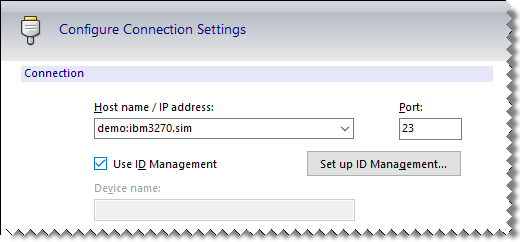
-
Under Server, enter the Reflection ID Management Server URL.

-
Select the ID Selection Criteria, such as Pool name.
To configure a printer session document to access IDs from the Terminal ID Management Server every time it connects
-
Make sure that you have the following information for the Terminal ID Management Server:
-
The complete URL. For example,
https://server.name/tidm, wheretidmis typically case sensitive, butserver.nameis not. -
The parameters required by the Terminal ID Management Server to allocate an ID, such as a pool name.
-
-
Open a Reflection Printer Session Document File.
-
From the Connection menu, choose Session Setup.
-
Under Transport, select Use ID Management and then click Set up ID Management.
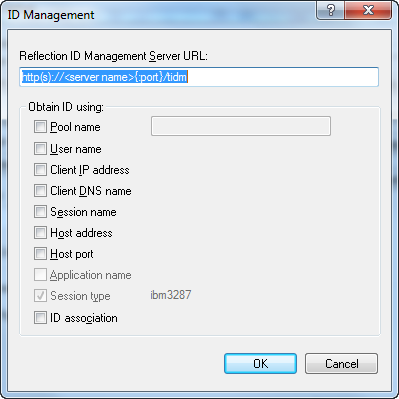
-
In the Set up ID Management dialog box, enter the Reflection ID Management Server URL.
-
Select the ID Selection Criteria, such as Pool name.