CommandCast Panel
How do I get to this dialog box?
-
In Reflection Desktop, open the VT session in which you want to enter the commands and the sessions you want to send commands to.
-
Open the CommandCast Panel as follows:
The steps depend on your user interface mode.
User Interface Mode Steps Ribbon On the Tools tab, in the Tools group, click the CommandCast Panel button. Classic MDI On the toolbar, click the CommandCast button  .
.The CommandCast Panel displays a list of open VT sessions.
Use the CommandCast Panel to broadcast commands to more than one VT session. If you manage multiple host machines, you may often need to send the same command to more than one host and reentering the command on each host can be tedious. You can save time by using CommandCast to broadcast the commands you enter in one host to any number of other hosts that you have selected to receive the commands.
You select the sessions you want to broadcast to and from in the CommandCast Panel. The commands you enter and the resulting output are displayed on all the host machines you are broadcasting to.
For more about how to use CommandCast, see Broadcast Commands to Multiple VT Sessions.
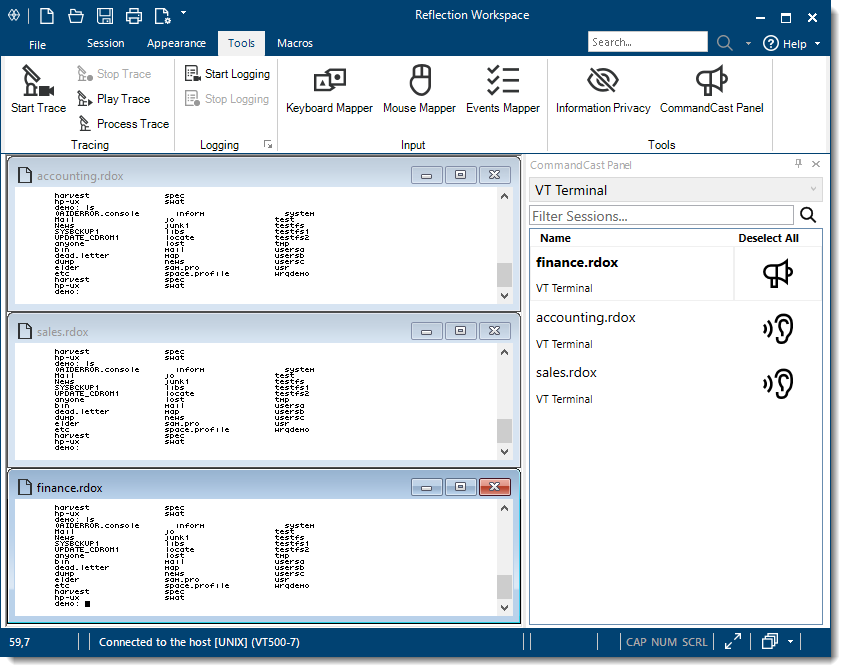
note
CommandCast is supported only for VT sessions. You can use this feature for sessions you open in all user interface modes except the Classic user interface mode.