Layout Settings Dialog Box
How do I get to this dialog box?
The steps depend on your user interface mode.
| User Interface Mode | Steps |
|---|---|
| Ribbon | On the File menu or the Reflection button  (if using the Office 2007 Look and Feel), choose Settings, and then Layout Settings. (if using the Office 2007 Look and Feel), choose Settings, and then Layout Settings. |
| Reflection Browser | On the Reflection menu, choose Settings and then Layout Settings. |
| TouchUx | Tap the Gear icon and then select Layout Settings. |
| Classic or Classic MDI VT | From the Setup menu, choose Layout Settings. |
| Classic or Classic MDI IBM | From the Options menu, choose Layout Settings. |
By using layout files, you can access the Reflection .NET API in multiple instances of Reflection simultaneously. From this dialog box, define how to access the API in the instance of Reflection that starts when you open a layout file. (You must also enable the API in the Set Up API and Macro Security dialog box.)
note
Reflection doesn't prompt you to save changes to a layout.
Set Up API
| Setting | Description |
|---|---|
| Automation server name | Specify the name you'll use to access a particular Reflection instance. For example, you can specify this server name in VBA macros that use automation to get a running Reflection instance. |
| IPC channel name | Specify a channel name. This setting overrides the IPC channel name specified in the Set Up API and Macro Security dialog box for the saved layout. In your custom application, use this name to access the API in the Reflection instance that starts when you open the layout file. ( Use IPC must be selected in the Set Up API and Macro Security dialog box.) |
More information
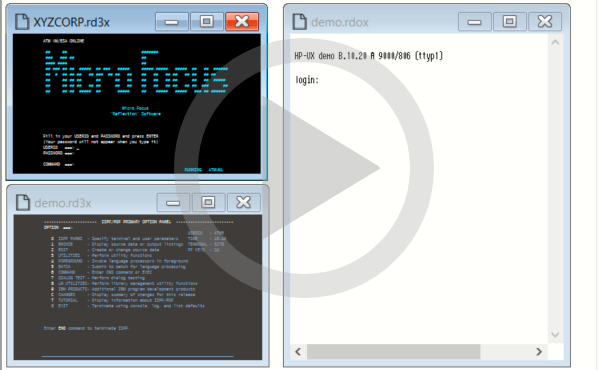 Creating and Using Layouts
Creating and Using Layouts