Manage Ribbon Dialog Box
How do I get to this dialog box?
-
With a session open in Reflection, from the Quick Access Toolbar, click
 .
. -
Under User Interface, select Manage Ribbon.
The ribbon contains tools that you use to complete tasks in the selected document. When you create a terminal session document, it includes a pointer to a default, built-in ribbon file. For example, a new 5250 session document uses Reflection2007.5250.Ribbon.xuml (or Reflection2007.5250.Classic.xuml if you work in Classic mode). You can choose a different ribbon file for each session, and you can create custom ribbon files using the UI Designer.
| Setting | Description |
|---|---|
| Select another Ribbon file | Click to choose a different ribbon file from a list of existing ribbon files. The file must be in a trusted location. |
| Modify the currently selected Ribbon file | Select to open the UI Designer and modify the ribbon file used by this session. Because built-in files are read-only, if the currently selected file is a built-in file, it will be saved as a custom file when you change it. NOTE: If you select a ribbon that doesn't match the current document type or user interface, the default ribbon is used instead to ensure access to all features. |
| Create a new Ribbon from an existing Ribbon file | Click to create a custom ribbon file based on an existing ribbon file. To reopen the file later, it must be saved in a trusted location. |
More information
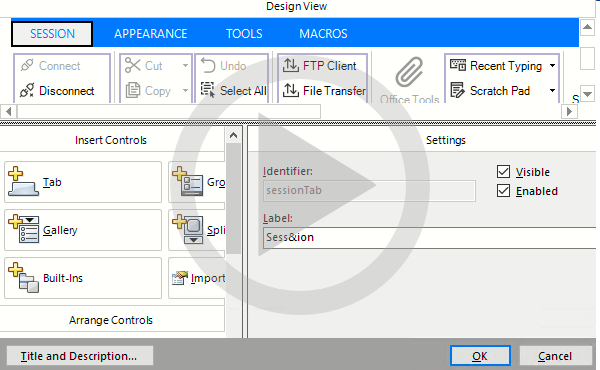 Customizing the Ribbon
Customizing the Ribbon