Getting a New User Started with Your Public Settings
Now that you have everything set up, imagine that you have just received a call from a new user who needs to get started with your host application. The public definitions you just created make this easy.
All the new user needs to know is the name of your domain, the client definition, and his or her logon credentials on the Linux host.
To get a user started with a public session
-
From the user's computer (Computer 2), launch X Manager for Domains.
-
Log on with the test user's credentials. Click Cancel in the Import Migrated Settings and Templates dialog box. For this first log on, the user needs to know the name of your X domain. After the first successful logon, the domain name appears in the list of available domains.
-
Under X Clients, you'll see the public X client definition ("Shared client" in this example) as well as the default settings. The user can modify private definitions, but not public definitions.
note
Administrators who want users to see only public definitions can modify the Reflection X installation so that it doesn't include any sample templates.
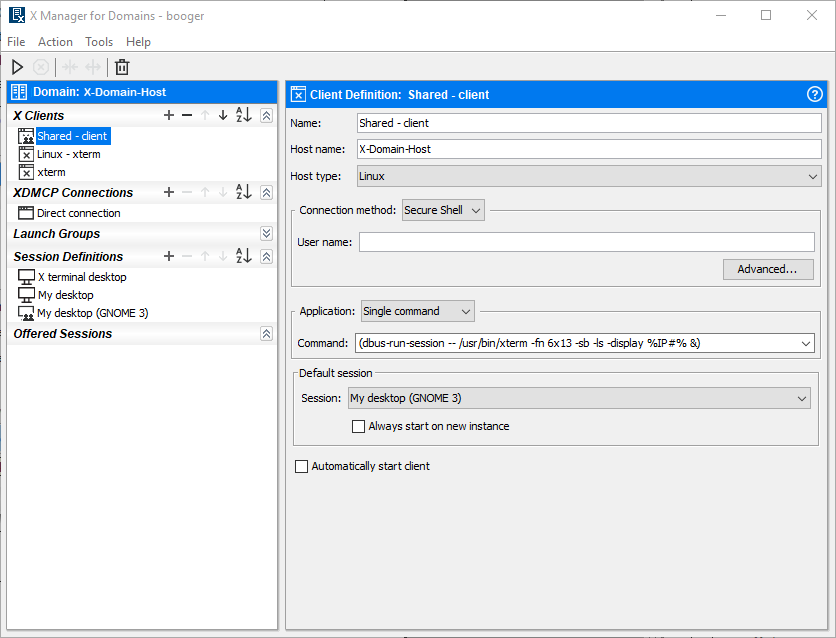
-
Select the public X client and click
 or select Action and then choose Start.
or select Action and then choose Start.Because this is the connection you've already configured and tested, your sample user is up and running immediately.