Configuring Tables for Multi-File Support
To configure tables that use more than one data file, multi-file support for the file definition must have been enabled . The following instructions assume that this has already been done, and that the table instance requiring multiple files has already been created.
You will now add all required files to the table instance and label each one of them.
- In the Catalog Explorer, double-click the
Table Definitions node.
The table definitions are displayed.
- Expand the table definition containing the multi-file table instance, then expand the table instance.
- If the table instance already contains a data file, label the initial data file:
- Right-click the data file and select
Edit File.
The Edit File dialog box is displayed.
- In the
Label for this source field, type a name by which this file will be identified, then click
Apply.
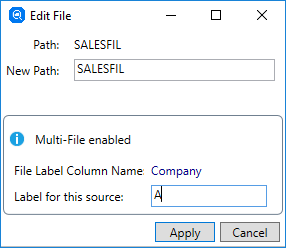
- Right-click the data file and select
Edit File.
- Add and label further data files:
- Right-click the table instance, then select
Add File Source.
The Add Additional File Source dialog box is displayed.
- In the File Path field, enter the path and file name of the next data file.
- In the
Label for this File field, type a name by which this file will be identified, then click
Add.
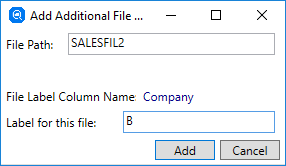
- Repeat these steps to add further files.
The changes are saved to the catalog immediately.
As long as the column representing the file label is defined in the table definition, data from each of the files is identified with the labels just entered.
- Right-click the table instance, then select
Add File Source.