Accuracy
The Accuracy section of the Project Overview report () offers details regarding accuracy errors that were received during the selected time range. Example errors include HTML form not found, Unexpected connection close during read, and HTML hyperlink not found.
# Accuracy Errors
Shows the number of accuracy errors within the selected time span.
- Average (Avg)
- Minimum (Min)
- Maximum (Max)
- Standard deviation (Std. Dev): An indication as to the stability of a measurement. If the number of errors is more or less always the same, the Std. Dev value will be relatively small. A large Std. Dev value indicates that the number of errors is variable.
Accuracy Error Count Detail Chart
To see detailed analysis of the number of accuracy errors over time, click # Accuracy Errors. This takes you to the accuracy Details chart.
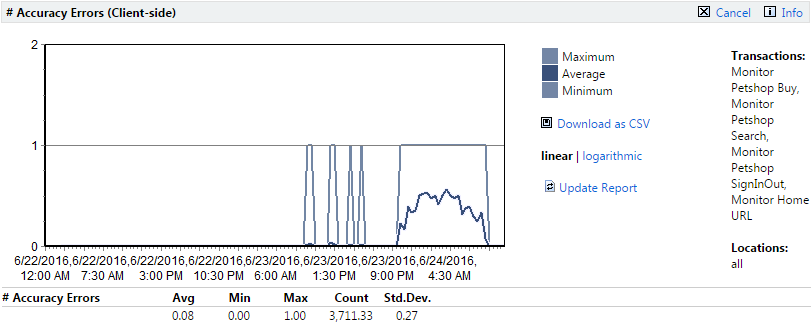
The chart shows how many accuracy errors occurred at a specific time. The base values are listed as well.
Accuracy Messages
The Count column indicates how often this value was measured during a given time frame, independent of whether an error was actually reported or not.
Click an accuracy error to view a detailed listing of each of the transactions that resulted in that particular accuracy error.
Each error listing includes Timestamp, Message, Location, and Transaction details.
Errors can be sorted by clicking the timestamp and message column names or the Ascending/Descending arrow links. To change sort-order-by-column from ascending to descending (and vice-versa) click the appropriate Ascending/Descending arrow link.
Error listings offer the option of downloading .wrt files and .xlz TrueLog files. .wrt files contain information that is written with write and writeln Silk Performer script commands.
TrueLog information is tracked to support root-cause analysis of reported errors. TrueLog files can be downloaded as WinZip archives (extension .zip). "Zipped" TrueLog files are automatically extracted when opened with TrueLog Explorer and are recommended for use when limited bandwidth is an issue. You can click any monitor execution to display detailed diagrams that cover monitor-execution statistics such as page times, connection times, and handshake times. See the Working with Silk Performer section of the Introduction for details regarding TrueLog technology.
TrueLog files are only available when they are enabled in monitor settings. See Adding Monitors for details regarding enabling the writing of TrueLog files. Available TrueLog files are indicated with Download Files buttons. See Downloading TrueLog Files for details.