Grouping Files in Solution Explorer
You toggle Virtual View using the
 button in Solution Explorer.
button in Solution Explorer.
In order for the files to be shown in the Virtual View, they must be added to the project. The Virtual View does not show copybooks that are stored in folders referenced through the Copybook Paths tab in the properties but are not part of the project.
- The virtual folders serve as placeholders for the files and do not exist on disk.
- You can use the default virtual folders, or add or delete custom ones
- You can move files between the virtual folders. This does not change the project structure on the disk, nor does it delete any of the files.
Default virtual folders
Solution Explorer with Virtual View on displays a logical view of the project where, by default, it groups the project files under virtual folders according to the file type.
Visual COBOL provides the following default virtual folders that support the specified file extensions:
- COBOL Source - .cbl, .ccp, .cob, .cobol, .eco, .pco, .sqb extensions
- Copybooks - .cbl, .cob, .cpf, .cpv, .cpy extensions
- Resources - .rc, .resx extensions
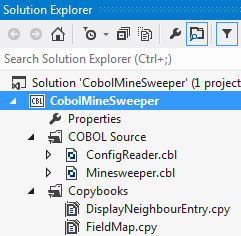
To check what extensions a virtual folder supports:
- Click the virtual folder in Solution Explorer, and see the supported extensions in the
Properties window.
If the window is not shown, click View > Properties Window.
- Notice the extensions that this virtual folder supports.
Custom virtual folders
You can create custom virtual folders to group files of your choice (a file can only belong to one virtual folder). Files that you add to can be of different file types.
The IDE stores information about the custom folders for your project in the ProjectName.cblproj.filters file in the project directory. To preserve the information about the custom virtual folders, make sure you include this file with the rest of the project files when you share the project or add it to source control.