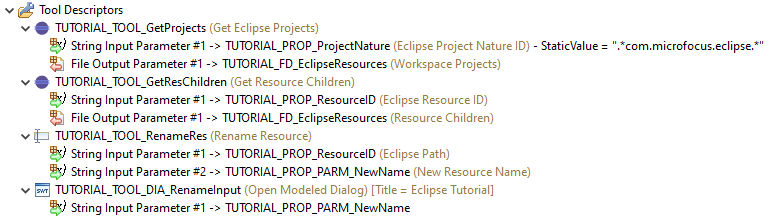Specifying the Tool Descriptors
You need to specify four tools for this tutorial:
- A tool to get all projects from the Micro Focus Eclipse nature.
- A tool to get the children of an Eclipse resource.
- A tool to rename an Eclipse resource.
- Dialog tool to accept a new name for an Eclipse resource.
Specifying a Tool to Get All Projects
To specify a tool to get all projects:
- Right-click the
Tool Descriptors category folder, and then click
.
This opens the Enter Object ID dialog box.
- In the New ID field, next to the Get Eclipse Projects field, type TUTORIAL_TOOL_GetProjects.
- In the New ID field, next to the Eclipse Resources field, type TUTORIAL_FD_EclipseResources.
- In the New ID field, next to the Filter field, type TUTORIAL_PROP_ResourceFilter.
- In the New ID field, next to the Project Nature ID field, type TUTORIAL_PROP_ProjectNature.
- Click
OK.
This creates a tool with a String Input Parameter and File Output Parameter and additional entries in the Properties and File Descriptors category.
- Right-click
String Input Parameter, and then click
Edit.
This opens the Edit Properties dialog box.
- Double-click the Static Value value cell, and then type .*com.microfocus.eclipse.*
- Click OK.
Specifying a Tool to Get Children of an Eclipse Resource
To specify a tool to get children of an Eclipse resource:
- Right-click the
Tool Descriptors category folder, and then click
.
This opens the Enter Object ID dialog box.
- In the New ID field, next to the Get Resource Children field, type TUTORIAL_TOOL_GetResChildren.
- Click
OK.
This creates a tool with a String Input Parameter and a File Output Parameter and an additional entry in the Properties category.
- Click OK.
Specifying a Tool to Rename an Eclipse Resource
To specify a tool to rename an Eclipse resource:
- Right-click the
Tool Descriptors category folder, and then click
.
This opens the Enter Object ID dialog box.
- In the New ID field, type TUTORIAL_TOOL_RenameRes.
- Click
OK.
This creates a tool with two String Input Parameter children.
- Right-click the
first
String Input Parameter, and then click
Edit.
This opens the Edit Properties dialog box.
- Set the attribute Mass Processing to false.
- Click OK.
- Right-click the
second
String Input Parameter, and then click
Edit.
This opens the Edit Properties dialog box.
- Set the attribute Mass Processing to false.
- Double-click the Target ID Parm value cell, then click TUTORIAL_PROP_PARM_NewName.
- Double-click the Parameter From value cell, and then click Previous_Tool.
- Click OK.
Specifying a Dialog Tool to Accept a New Name for an Eclipse Resource
To specify a dialog tool to accept a new name for an Eclipse resource:
- Right-click the
Tool Descriptors category folder, and then click
.
This opens the Enter Object ID dialog box.
- In the New ID field, type TUTORIAL_TOOL_DIA_RenameInput.
- Click OK.
- Right-click
TUTORIAL_TOOL_DIA_RenameInput, and then click
Edit.
This opens the Edit Properties dialog box.
- Double-click the Description value cell, and then type Rename resource &TUTORIAL_PROP_ResourceID..
- Double-click the Title value cell, and then type Eclipse Tutorial.
- Click OK.
- Right-click TUTORIAL_TOOL_DIA_RenameInput, and then click .
- Double-click the Target ID Parm value cell, and then click TUTORIAL_PROP_PARM_NewName.
- Click OK.
- You can now preview the dialog box that the Open Modeled Dialog tool creates:
Right-click TUTORIAL_TOOL_DIA_RenameInput, and then click Preview Dialog.
This opens a preview of the Eclipse Tutorial dialog box.
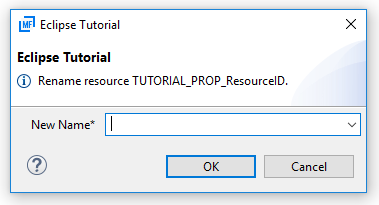
- Click
Cancel.
This closes the preview dialog box.
Your four tool descriptors should look like: