Running the Test Under Code Coverage
To produce code coverage statistics during the test run, you must first compile the source application (the project that contains the code to be tested) with code coverage enabled.
-
First, you need to enable code coverage for the project under test:
-
In the
COBOL Explorer view, select
AirportDemo, then on the
Project menu, click
Properties.
The Properties for AirportDemo dialog box appears.
- Click .
- On the COBOL page, check Enable configuration specific settings, then set Enable code coverage to true.
-
Click
Apply and Close.
Code coverage is enabled for the AirportDemo project.
-
In the
COBOL Explorer view, select
AirportDemo, then on the
Project menu, click
Properties.
-
Next, you need to enable code coverage in the properties of the
aircode.cbl resource in the test project.
- In COBOL Explorer view, expand TestAirportDemo to display the aircode.cbl resource.
-
Right-click
aircode.cbl and select
Properties.
The properties for aircode.cbl are displayed.
- Select COBOL in the left-hand pane.
- On the COBOL page, check Enable configuration specific settings, then set Enable code coverage to true.
-
Click
Apply and Close.
Code coverage is enabled for the aircode.cbl resource.
-
Then, you need to enable code coverage in the run configuration that will be launched when the tests are run.
-
In
COBOL Explorer view, right-click
TestAirportDemo, point to
Run As and select
Run Configurations.
The Run Configurations dialog box appears.
-
In the left-hand pane, select the
TestAirportDemo run configuration.
The details for the run configuration appear in the right-hand pane.
- Select the Dynamic Analysis tab.
-
Check
Enable code coverage, click
Apply, then click
Close.
Code coverage is enabled for the run configuration used to run the tests.
-
In
COBOL Explorer view, right-click
TestAirportDemo, point to
Run As and select
Run Configurations.
-
In the
Micro Focus Unit Testing view, click
 (Run All).
(Run All).
The test case runs and produces some code coverage statistics.
-
Select the
Code Coverage view.
The code coverage details are displayed in the Code Coverage view, grouped under each program name in the AirportDemo project.
-
Expand
to show the sections.
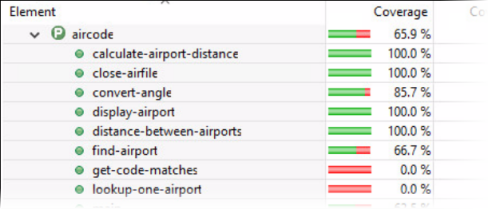
This shows the amount of source code that was executed during the last test run.