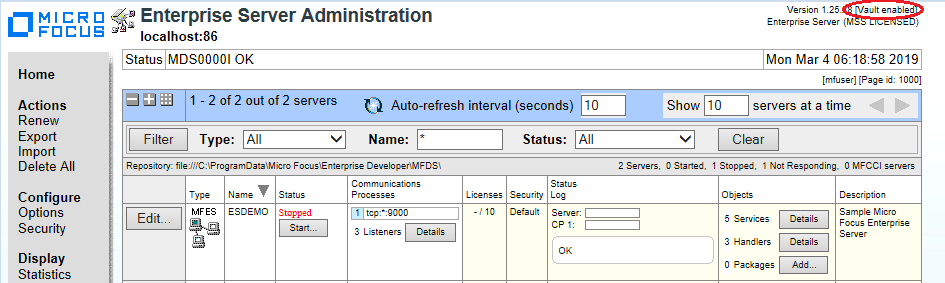Configure the Default Vault
Before using the default vault, you should migrate any existing MFDS secure data to the vault. Then you can configure MFDS to use the vault.
Migrate MFDS secure data to the vault
If you have used Transport Layer Security (TLS) or External Security with previous versions of MFDS, you need to migrate this information to the vault before configuring MFDS to use it.
- Stop the Micro Focus Directory Server process
either from the Web UI
Shutdown option or
by entering the following at a command prompt in the
$COBDIR directory:
mfds -s
- At a command prompt, enter:
mfds --vault-migrate
Configure MFDS to use the default vault
Out of the box, MFDS does not use the default vault. After configuring a provider and addressing migration issues, you must configure your system to use it.
- If the
Micro Focus Directory Server service is running, stop the service
either from the Web UI
Shutdown option or
by entering the following at a command prompt in the
$COBDIR directory:
mfds -s
- Set a system environment variable: MFDS_USE_VAULT=Y.
- Restart the Micro Focus Directory Server service.
When MFDS is configured correctly, the text [Vault enabled] appears on the Enterprise Server Administration Home page in the top right corner above the licensing status.