Specifying the Properties
The Eclipse function package provides comprehensive support for the properties of an Eclipse resource. The properties are available to you as linked properties. To add a linked property to the model right-click the Properties category folder, and then click and choose one of the resources available. In this tutorial you only need to add the resource properties Name and Has Children:
- Right-click the
Properties category folder, and then click
.
This opens the Enter Object ID dialog box.
- In the New ID file, type TUTORIAL_PROP_EclipseResName.
- Click OK.
- Right-click the
Properties category folder, and then click
.
This opens the Enter Object ID dialog box.
- In the New ID filed, type TUTORIAL_PROP_ResHasChildren.
- Click OK.
- While pressing Ctrl, click TUTORIAL_PROP_EclipseResName and TUTORIAL_PROP_ResHasChildren
- Drag and drop the selection onto
TUTORIAL_ELE_EclipseProject.
This opens the Create Relationships dialog box.
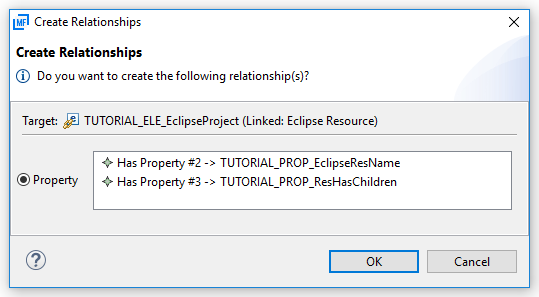
- Click OK.
- Repeat steps 7 through 9 twice, replacing the target of the drag and drop action with TUTORIAL_ELE_EclipseFolder on the first occasion and TUTORIAL_ELE_EclipseFile on the second.
- Right-click the
Properties category folder, and then click
.
This opens the Enter Object ID dialog box.
- In the New ID file, type TUTORIAL_PROP_PARM_NewName.
- Right-click
TUTORIAL_PROP_PARM_NewName, and then click
Edit.
This opens the Edit Properties dialog box.
- Double-click the Label value cell, and type New Name.
- Click OK.