Compiling Eclipse Projects
Prerequisites
Compiling Eclipse projects has the following requirements:
- A licensed version of one of the following
Rocket Software products:
- Visual COBOL
- Visual COBOL Build Tools
- Enterprise Developer
- Enterprise Developer Build Tools
You need to specify the installation location of your licensed product as Micro Focus COBOL: Install Location in the Rocket COBOL extension settings.
- Apache Ant must be installed and the path to its bin folder added to the PATH.
You can use the Rocket COBOL extension to compile COBOL (both native and JVM COBOL) source files that include the .cobolBuild project file created with either Visual COBOL or Enterprise Developer for Eclipse.
If a folder opened in Visual Studio Code contains the .cobolBuild project file, the Rocket COBOL extension will automatically generate a task for compiling the project via Ant. You can manually configure the build task, if required.
Compiling native COBOL code
To compile COBOL sources:
- Ensure the folder that contains your sources is opened in Visual Studio Code.
- Click
Terminal > Run Build Task.
This shows the Task Picker with the supplied build task:
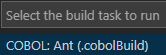
- Select
COBOL: Ant (.cobolBuild) to trigger a build.
The build output is displayed in the Terminal window. Any errors are underlined with red squiggly lines in the editor.
- Check the Problems panel for any issues. Double-click any of the rows to navigate to the lines of code in the editor that contain the issue.
Optionally, you can configure the build task as follows:
- Click Terminal > Configure Tasks.
- Select
COBOL: Ant (.cobolBuild) from the Task Picker.
This loads the tasks.json file for your sources in the editor.
Compiling JVM COBOL projects
If your JVM COBOL project contains the .cobolProj project file, the Rocket COBOL extension will automatically build it after your sources are opened in Visual Studio Code.