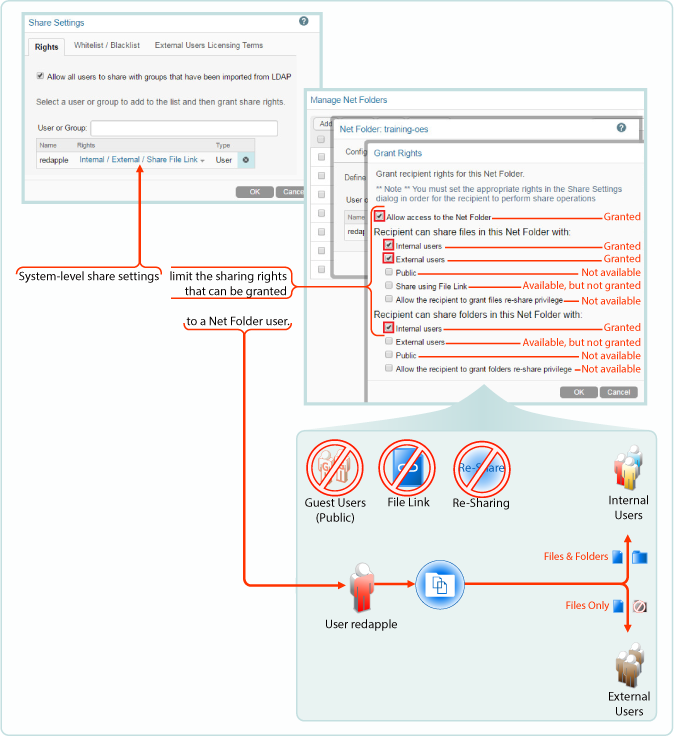12.1 Setting Up Sharing for Users and Groups
Before users can share, they must have sharing enabled for them at the Filr system level, either individually or as a member of a group.
After that, sharing of My Files is enabled by default, but sharing in Net Folders requires an additional step.
12.1.1 Do Not Enable Sharing for All Internal Users and All External Users
Prior to the release of Filr 2.0, the documentation stated that enabling sharing for All Internal Users and All External Users was an acceptable method of enabling sharing on the system.
Unfortunately, this shortcut results in significant system overhead and often leads to serious performance degradation.
We strongly recommend that you enabling sharing only for specific users and/or groups, as outlined in the sections that follow.
12.1.2 System-Level Sharing Must Be Configured First
The first step in allowing Filr sharing to take place is to list the users and groups who are allowed to share in the Share Settings dialog. When you add the user or group, you also specify the upper limits of possible sharing rights for them. You can further restrict the rights, but you can’t expand them beyond this limit.
Figure 12-2 Setting Up System-Level Sharing Rights
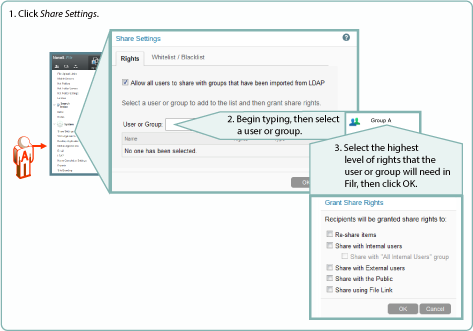
12.1.3 My Files Sharing Is Automatic
After sharing is enabled at the system level for users individually or as members of groups, then if those users have personal storage enabled, they can share their files and folders within the limitations set for the system.
Administrators can disable sharing of files and folders in My Files on an individual user basis.
Figure 12-3 My Files Share Settings
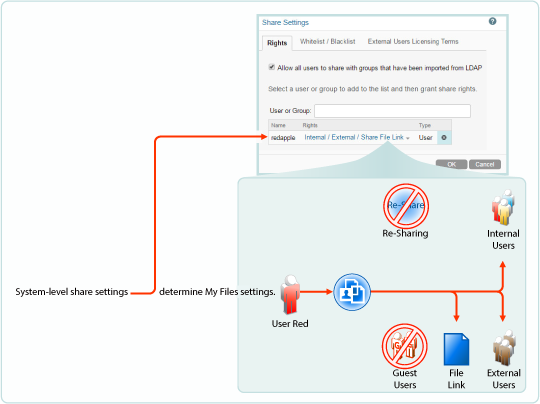
12.1.4 Net Folder Sharing Must Be Explicitly Allowed At Two Levels
Before the users or groups listed in the Share Settings dialog can share files and folders in their assigned Net Folders, they must have sharing enabled on those Net Folders.
When enabling Net Folder access for a user or group, a Filr administrator can only assign up to the maximum sharing rights that are set at the system level.
In Figure 12-4, user red can only be assigned sharing rights that are allowed at the system level.
Figure 12-4 An Example of Net Folder Sharing