6.1 Installing Activation Files
Add-On Products and other products can be installed in two ways:
6.1.1 Use the automated installer to install activation files
The easiest way to install or upgrade activation files is by running the MSS automated installer.
-
Download the current version of the activation file for each add-on product from the Micro Focus download site (where you downloaded Host Access Management and Security Server).
-
Place each activation file in the directory with the MSS installer.
On Windows, for example: to install the Automated Sign-on for Mainframe Add-On, place the activation file in the same folder as the installer, mss-12.6.0.<nnn>-prod-wx64.exe.
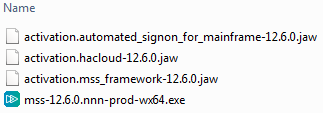
NOTE:The activation.mss_framework-12.6.0.jaw activation file is automatically installed to enable the Host Access Management and Security Server framework.
-
Run the MSS installer.
The activation files are placed in the appropriate directories, and you can begin configuring the add-on features.
To see which Add-On products are installed, see the Product list on the Configure Settings - Activate Products panel.
6.1.2 Use the Administrative Console to install activation files
The activation files for add-on products can be installed or upgraded using the Configure Settings - Activate Products panel in the Administrative Console. Further action is required to configure the add-on features.
-
Download the current version of the activation file and note the download destination.
-
In the Administrative Console, click Configure Settings - Product Activation.
-
Click Activate New and browse to the activation file for the product you want to install:
activation.<product_name>.jaw.
-
Click the file. The new product is installed and added to the Product list.
-
After the add-on product is installed, be sure to configure settings to activate and use the product.
-
Restart your browser to ensure that the Administrative Console is fully updated with the new set of activation files. You do not need to restart the Administrative Server.
-
Each add-on product requires further configuration and/or activation.
For detailed steps, open the product Help to Configure Settings - Product Activation, and click Complete the Activation.
Steps are available for
-
Security Proxy Server
-
Terminal ID Manager
-
Automated Sign-On for Mainframe
-
Micro Focus Advanced Authentication
-