Kanban Board Information Pane
The Information pane in contains the following information:

Board Selection
This list contains all of the Project's Kanban Boards that have been made available to the TEAM ROOM. See Setting Kanban Board Options.
Cycle Time Label
Displays the average amount of time it takes for a card to progress from the first lane to the last lane.
WIP Summary Label
Number of Stories in all lanes not including the Board Backlog or the last lane.
Card Blocked Icon
If a card is blocked, you will see this indicator:
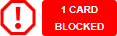
 Cumulative Flow Button
Cumulative Flow Button
Click to view the Kanban Cumulative Flow Diagram.
The Kanban Cumulative Flow diagram represents the number of Stories (y-axis) on any given day (x-axis) and the lane in which they were in. The colors in the chart represent the different lanes. If more than eight weeks of data exists in the lanes, it is broken into two week increments.
If a Custom Filter is used as the board input, the start date is the date that the first item was added to the board and the end date is the current day (today).
 Discussions Button
Discussions Button
Each Kanban Board contains its own Discussion. For more information, see Discussions.
 Administrator Button
Administrator Button
Visible only for System or Project Administrators. Click to open the Kanban Board Administrator window. From here, administrators can customize their board. For more information, see Kanban Board Administration.