Working in the Swimlanes
The Kanban Board is divided into Administrator-defined swimlanes with your Stories represented as cards.
All Cards start in the initial Board Backlog lane. Use the information in this topic to help you understand how to use the swimlanes.
Board Backlog Lane
All boards contain the Board Backlog lane. This lane is the starting point for all Stories that match the Board Backlog Source.

In this lane you can:
- Drag-drop Cards into other lanes.
- Use the Sprint list to switch the active Sprint.
- Type text in the quick Find field to filter the Cards.
Using the Lanes
The lanes appear like this:
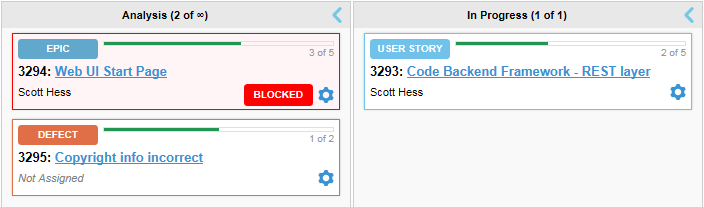
The lane headings include name and indicate WIP and Limit, if those options are turned on.
Click the arrow to expand or collapse a lane.
Lanes are expanded by default unless a filter is applied.
Using the Cards
The Story card in the lane is interactive and you can do the following with it:
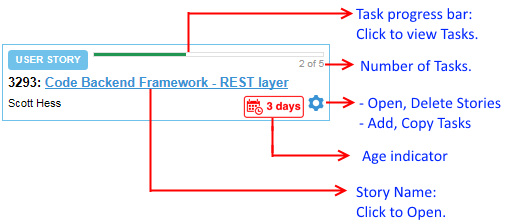
 in each card to:
in each card to:
- Open
- Opens the Story Editor. See Working with Stories.
- Add Task
- Adds a Task to the Story. See Working with Tasks.
- Copy Tasks From...
- Opens the Copy Tasks from dialog box. See Copying Tasks from Other Stories.
- Remove
- Removes the Card from the current lane. If the Story still meets the Board's Board Backlog Source criteria, the Story returns to the Board Backlog lane. Otherwise, it will only be available in the PLANNING perspective.
- Delete
- Deletes the Story.
Using Tasks
When you click the Task progress bar, you get a preview of the Story's Tasks:
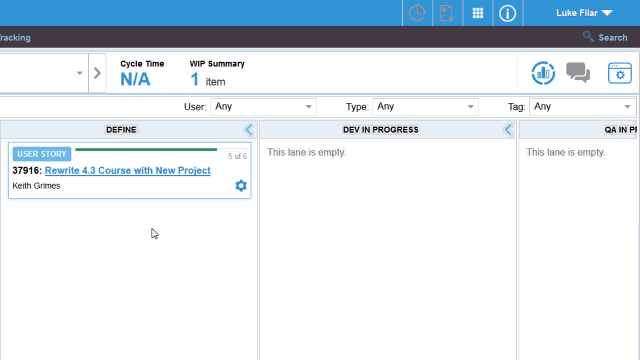
From here you can:
- Click the ID column to open the Task.
- Manage which columns to view in the window and to take action upon. See Viewing Columns in Grids.
Drag-Drop
Use drag+drop to move Stories around lanes.
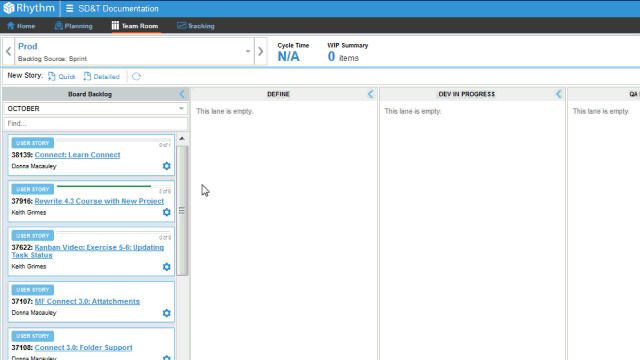
Moving to a lane provides popup feedback as to lane availability:
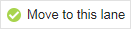
- Indicates a valid move.
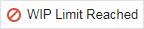
- Indicates that the WIP Limit has been reached and the Story cannot enter the lane.
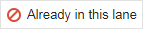
- Indicates that you are attempting to move the item to the lane it is already in.

- Indicates that the item is saving and cannot be moved.