Creating a Detailed Task
Follow the steps below to create a detailed Task:
![]() You can also watch how to do it:
Create a Detailed Task.
You can also watch how to do it:
Create a Detailed Task.
- Open the Story Editor.
-
Click
Detailed Task.
The Task Editor appears.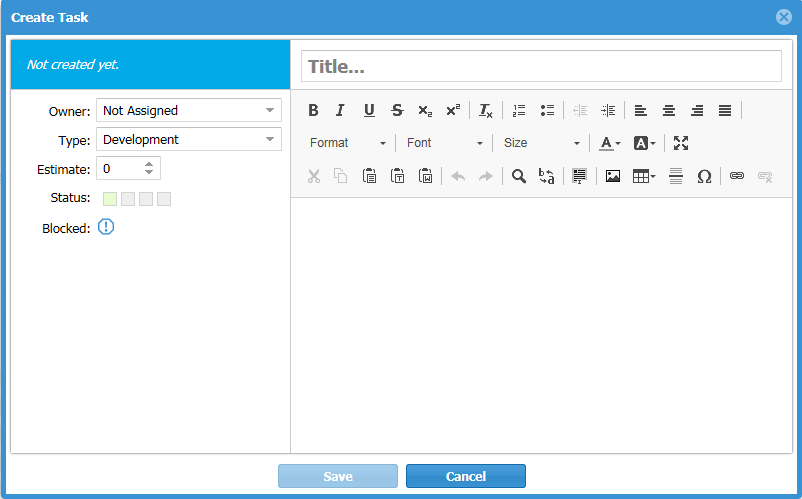
-
Enter the details for the Task:
- Title
- Enter a descriptive name for the Task.
- Owner
- Select who will performing the Task.
- Type
- Select the type of Task it is: Development, QA, or Documentation.
- Estimate
- Enter the estimate of the number of work hours required to complete the Task.
- Status
- Click one of the Status boxes: Not Started, In Progress, or Complete. These are the system default values. Your administrator can change these values. See Change Task Status Values (Swimlanes).
- Blocked
- Click
 to block the Task. For more information, see
Blocking a Task.
to block the Task. For more information, see
Blocking a Task.
- Actual
- Displays the actual number of hours that have been worked on the Task.
- To Do
- Displays the number of remaining hours to complete the Task. See Adding Work Hours to a Task.
- Description
- Enter the information required for the task Owner to complete the Task. You can also include links to documents that may be stored elsewhere.
- Click Save.