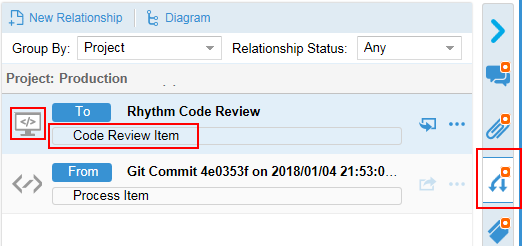Creating a Code Review
Typically, you will want to create a Code Review after you have created a Story/Task in Rhythm and you have associated that Story/Task with a specific file or change set during your SCM commit. How to associate your commit with the Story depends on your SCM tool. To associate a Story/Task with files during a commit, depending on your SCM tool, see StarTeam or Git. If you already performed a commit and didn't associate it with a Story during the commit, see Add Existing Commit to a Code Review.
To create a Code Review:
-
For a Story/Task in
Rhythm that does not have change sets associated, click
. In Scum, this menu is available on the Story or Task row in the Grid. For Kanban, this menu is available in the Story card.
The following resulting card is for a Kanban Story:
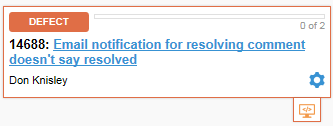
-
For a Story that already has a change set associated, click the
Change Set icon
 for the Story. The following example is from the
Sprint List view.
for the Story. The following example is from the
Sprint List view.

-
After you click the icon or agree to create a Code review, the
Code Review window opens:
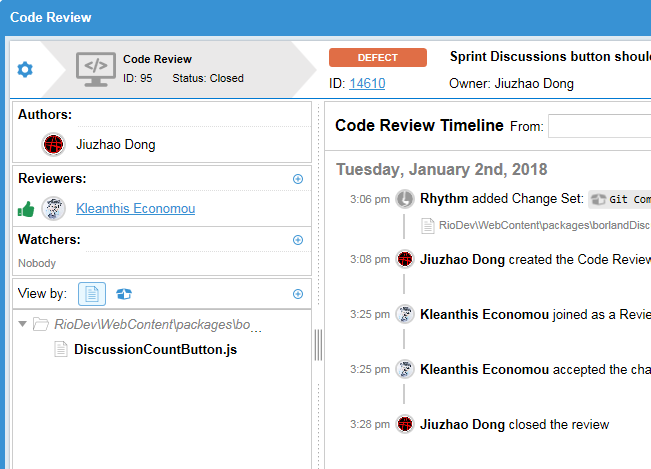
If you have already associated a commit with the Story, the files in the commit will appear in the View by list.
- Use the Code Review Editor to complete the Code Review process.
 Action
Action