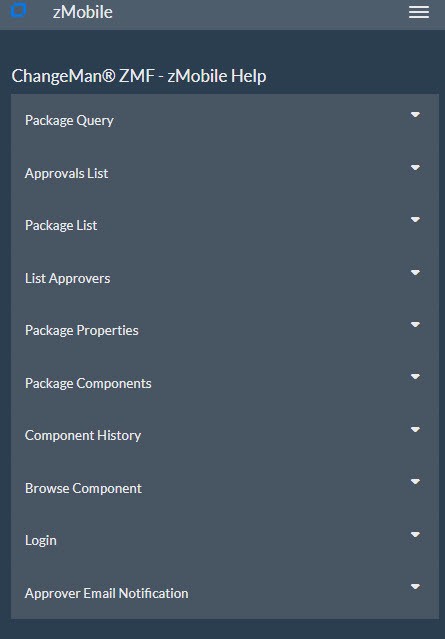Using zMobile
zMobile is a Web Application for ZMF Approvers. Package Approvers may access zMobile from any device without signing on to TSO/ISPF. If your site has customized ChangeMan ZMF to sent emails with an embedded link to request your approval, then you can click on the link in the email, or copy the link and paste it into your browser. Here is an explanation of the structure of zMobile, and some of the screens you will see in that process.
A sample of the email you will receive if enabled:
From: ChangeMan@mail.serena.com <ChangeMan@mail.serena.com>
Sent: Monday, July 30, 2018 5:25 PM
To: USER015
Subject: ChangeMan ZMF package ACTP000004 awaits your approval.
Package: ACTP000004
Title: Test Package
Level: smpl
Type: pln/prm
Dept: 1000
Work request: WORK#000
Requestors name: user025
Requestor phone: 12345
Creators userid: USER025
Install date: 20180817
Approve ACTP000004
or copy and paste the following link to your browser:
http:\\RM8553.serena.com:8080\zmobile\approvepackage\SERT7820\ACTP000004
Approve ACTP000004
or copy and paste the following link to your browser:
https:\\RM8553.serena.com:8080\zmobile\approvepackage\SERT7820\ACTP00000
Click on either the http or the https link shown, depending upon your site configuration, or copy the link desired and paste it into your browser. The browser will then give you the logon screen:
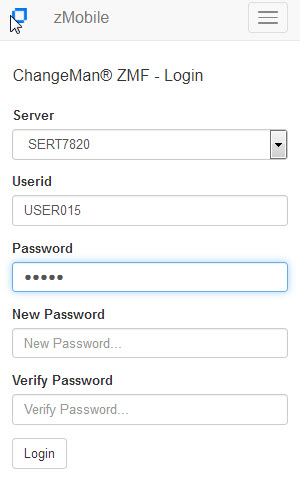
When you logon this way, the next screen will be a list of approvers for the specified package in the email:

Put the cursor on the menu to the left of the desired description:
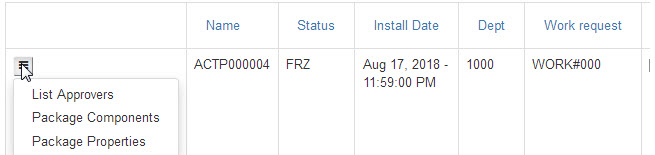
Follow through with the option(s) desired from the menu to act upon the approval request.
Alternatively you can go directly to zMobile in your browser, logon from the primary zMobile menu:
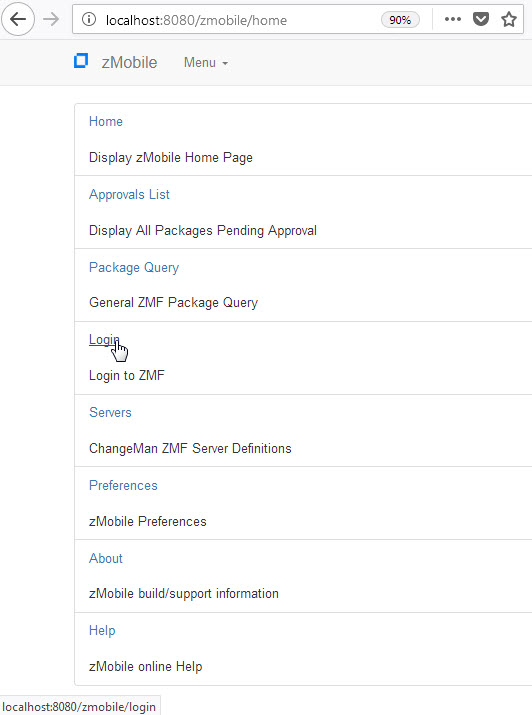
From the Home Page shown above, the ZMF Functions available are ’Approvals List’ and ’Package Query’. Select ’Approvals List’ to display all packages that have a pending approval indicator. If you select ’Package Query’ you will next be presented with a form to filter the list of packages displayed.
An example is:

Both functions, ’Approvals List’ and ’Package Query’ will result in a package list similar to this (Approvals List won’t show the package with a Status of APR):
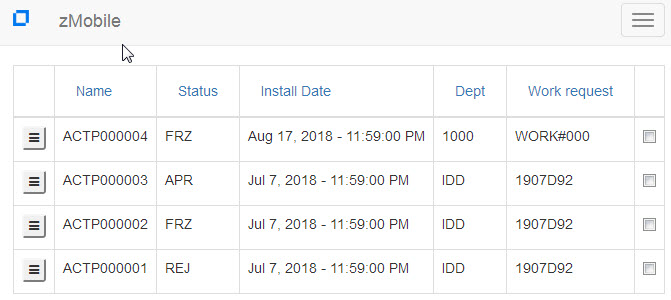
Available Functions are displayed when the menu button on the left of each package is selected:
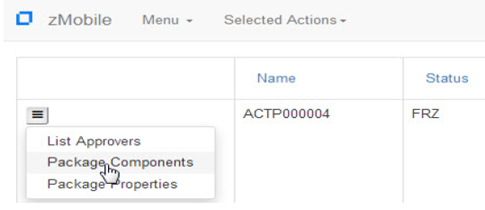
The first option, List Approvers, gives you the list of approvers, shown earlier, and you can Approve, Reject, Checkoff, Review and Package Query.
The second option gives you a component list selection to filter a list of the components in the package:
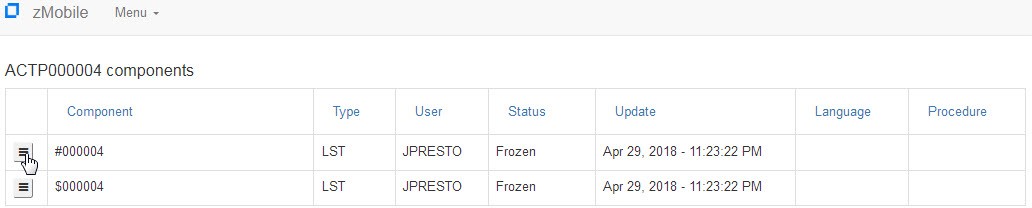
Add filters if desired, and click the ’Package Components’ button and the next display will show the components:
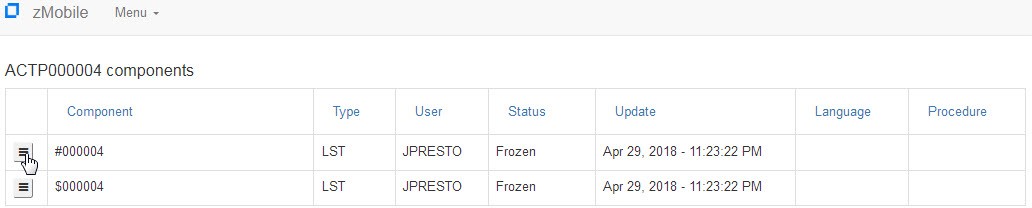
The Menu button on the left allows you to browse the component or look at the history.
Package Properties gives you a screen with detailed information about the package. Each item may be expanded/collapsed by selecting the toggle buttions to the right of each package category:
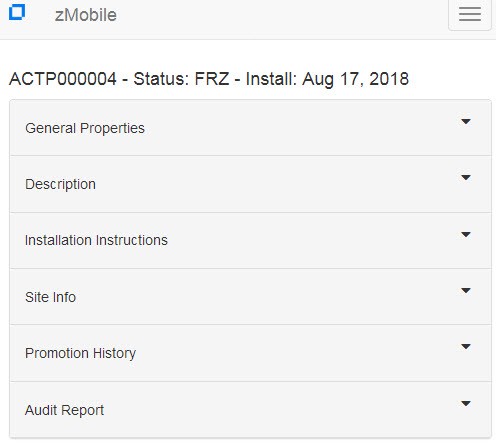
Detailed information is available about the Package, by selecting the toogle buttons including:
-
General Properties
-
Description
-
Installation Instructions
-
Site Information
-
Promotion History
-
Participating Packages
-
Audit Report
-
Other Primary Menu options include:
Servers available and the settings for each. See this example:
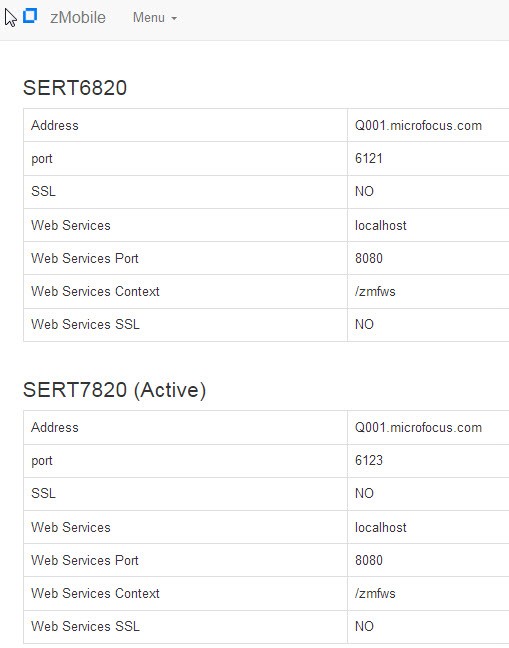
The next option on the Primary Menu allows you to change your zMobile Preferences:
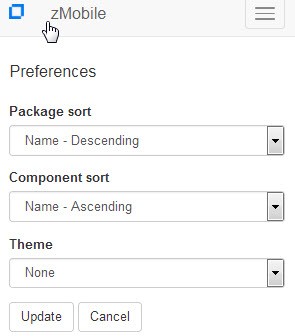
Package sort allows you to sort by these fields:
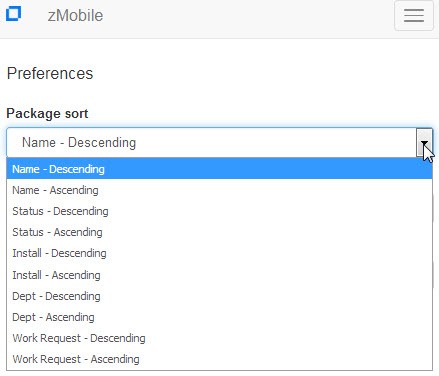
Component sort has these options:
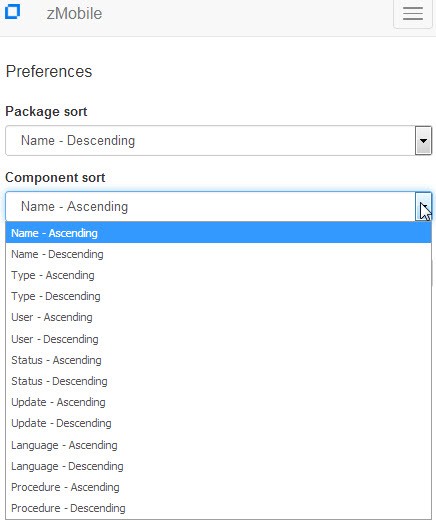
Also the Theme can be altered:
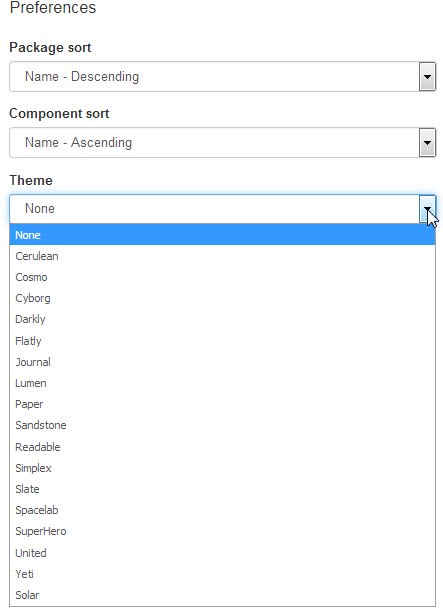
An example of selecting the SuperHero Theme looks like this:
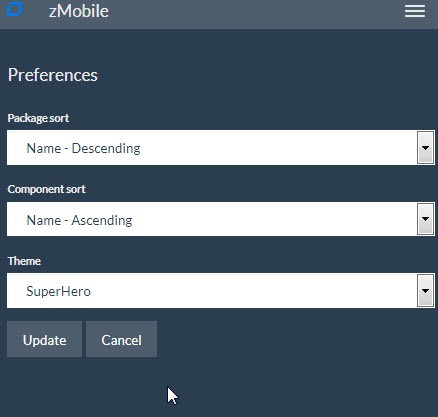
The next option on the Primary Menu, ’About’, will display a screen with the Product, Version, Build Date, and a link to Micro Focus Support:
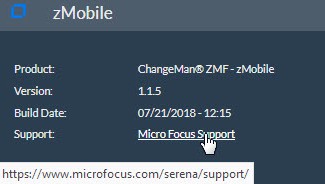
The last option on the Primary Menu, ’Help’, gives you a comprehensive help for zMobile with 10 sections, each of which can be expanded via the toggle button on the right of each section.