z/OS Personal Development Libraries and ZMF
Work Area Types and Locations
ZMF for Eclipse requires development activities to be performed in a set of personal development libraries on the z/OS server. However, Java developers working in the workbench Java perspective can dynamically link mainframe development libraries to libraries in a desktop workspace associated with the workbench. In this way, development activities take place on the desktop but software assets remain controlled.
Projects
If your workbench client is Eclipse, you can manage development libraries in your desktop workspace using Eclipse projects. If your workbench client is IDz, z/OS development libraries can be associated with IDz projects.
Repository Services
For both clients, and regardless of personal development library location, ZMF for Eclipse ensures that versioning and other repository services are performed by ChangeMan ZMF.
Requirements and Best Practices for z/OS Personal Development Libraries
Best Practices Guidelines
The following guidelines apply to z/OS personal development libraries when used with ZMF for Eclipse:
-
Development libraries should be set up on the same z/OS system where the associated ZMF repository and change packages reside.
-
COBOL, PL/I, or assembly language developers should use PDS data sets in the z/OS native file system as personal development libraries on the mainframe. By default, ZMF for Eclipse assumes a naming convention for these data sets in which the High Level Qualifier (HLQ) is equal to your TSO user ID.
-
Java developers should use the z/OS Unix Hierarchical File System (HFS) for personal development libraries on the mainframe. By default, ZMF for Eclipse assumes a path naming convention for these libraries that is rooted in the directory /u/userid/, where userid is your TSO user ID.
-
The file system used by a personal development library (PDS or HFS) should match the file system used by the baseline libraries from which components are checked out and the file system used by the staging libraries associated with the change packages to which components are checked in.
-
Java developers should verify with their ZMF administrator that their Java applications in ZMF have been customized to support HFS library types, and that their baseline libraries, staging libraries, promotion libraries, and production libraries are all created in advance using the z/OS Unix System Services (USS).
Tip
Serena recommends that staging versions be enabled for your staging libraries when using ZMF for Eclipse. The staging versions (SSV) feature ensures that development artifacts are automatically versioned whenever you check in a component from a development library to a change package.
Creating a z/OS Development Library
PDS Libraries:
In the z/OS native file system, personal development libraries are created using ISPF. These libraries may be created as PDS (Partitioned Data Set) or PDS/E (Partitioned Data Set/Extended) data sets.
HFS Libraries:
In the z/OS File System (zFS), personal development libraries can be created using whichever of the following tools you prefer:
-
ISHELL provides an ISPF panel interface to the z/OS Unix system shell and is the interactive tool of choice for mainframe developers unfamiliar with Unix.
-
OMVS starts the z/OS Unix system shell from the TSO command line. OMVS is the interactive tool of choice for Java developers familiar with Unix shell commands.
More information about z/OS Unix is available from IBM at http://www.ibm.com/support/knowledgecenter/zosbasics/ com.ibm.zos.zconcepts/zconc_whatiszunix.htm
If you use the context menu for z/OS Data Sets in Eclipse you can create new datasets, also you can create new datasets using the Remote Systems perspective of IDz.
Viewing Personal Development Libraries
Multiple personal development libraries on multiple z/OS systems can be accessed from the workbench.
To view your z/OS personal development libraries from the workbench:
-
Open the Serena perspective in the workbench.
-
In the Serena Explorer view, select the ZMF server where your personal libraries reside and log on.
-
Expand the selected ZMF server node in the Serena Explorer navigation tree.
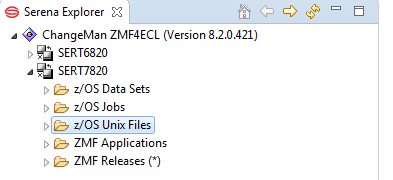
-
Expand the node associated with the type of file system — native z/OS Data Sets or z/ OS Unix Files — where your development libraries reside.
-
To access native z/OS libraries, expand the z/OS Data Sets node.
-
To access Unix files, expand the z/OS Unix Files node.
-
Expand the default filter node, or another relevant viewing filter node that you may have created. Your personal development libraries are displayed as folders under the relevant object type and filter in the Serena Explorer navigation tree.
-
Expand a library folder to show its members or components. These display as terminal nodes in the tree.
Tip
If the list of z/OS libraries shown is too large to work with or is incomplete, you can customize your Serena Explorer viewing filters at any time. By default, the filters show all libraries with a top-level data set node or directory name that matches your TSO user ID. Refer to the ZMF for Eclipse User’s Guide for more information.
Deleting a z/OS Development Library
To delete a z/OS personal development library on the mainframe from within the workbench, perform the following steps.
-
Open the Serena perspective in the workbench
-
In the Serena Explorer view, select the ZMF server where your personal libraries reside and log on.
-
Expand the selected ZMF server node in the in Serena Explorer navigation tree.
-
Expand the node associated with the type of file system — native z/OS Data Sets or z/OS Unix Files — where your development libraries reside.
-
To access native z/OS libraries, expand the z/OS Data Sets node.
-
To access Unix files, expand the z/OS Unix Files node.
Your personal development libraries are displayed as folders under the relevant object type node in the Serena Explorer navigation tree. Library members or components appear as files (terminal nodes) in the tree.
-
Right-click on the library you want to delete in Serena Explorer to bring up its contextual menu. Select the Delete option.
Tip
An alternative is to select a library and press the Delete key. In context menus keyboard shortcuts are on the right where available.
-
A dialog box asks you to confirm the delete request. If the selected library is correct, click OK.