Viewing Packages and Components
Viewing the Component Work List
The Component Work List function identifies the most recent users to change each component in the selected change package. Results are listed by component and include the TSO user ID, the action requested, and the date and time that action was most recently performed. An action count shows the total number of changes performed on the component by the named user.
The Component Work List function is invoked from the following menu on the Serena perspective:
- In the Serena Explorer navigation view, expand the node for the ZMF server where the package of interest resides. Then expand the z/OS Applications node, the node for the particular application containing the package, and its Packages node. Right-click on the desired package to bring up its contextual menu, then select the Component Work List option.
The requested relationships are listed in a table view under the Component Work List tab in the lower right pane of the perspective. For example:
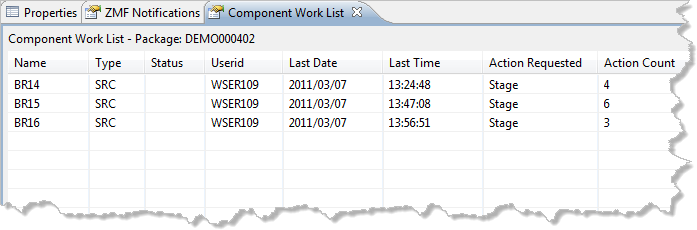
Viewing Source-to-Load Relationships
The Source-to-Load Relationships function lists the source-to-load relationships that exist among components in the selected change package. Use this function to find the compiled modules in a package, to identify components that have not yet been built, or to identify components that require a recompile based on change timestamp.
The Source-to-Load Relationships function is invoked from the following menu on the Serena perspective:
- In the Serena Explorer navigation view, expand the node for the ZMF server where the package of interest resides. Then expand the z/OS Applications node, the node for the particular application containing the package, and its Packages node. Right-click on the desired package to bring up its contextual menu, then select the Source-to-Load Relationships option.
The requested relationships are listed in a table view under the Source-to-Load Relationships tab in the lower right pane of the perspective. For example:
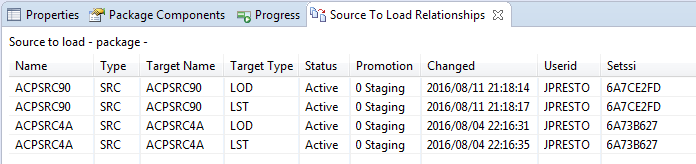
Viewing Scratch/Rename Components
The Scratch/Rename Components function lists all control records in a package that will manage the execution of versioned deletions (scratches) or versioned renames of baselined components. The scratch or rename actions are not actually performed until the package is baselined.
The Scratch/Rename Components function is invoked from the following menu on the Serena perspective:
In the Serena Explorer navigation view, expand the node for the ZMF server where the package of interest resides. Then expand the z/OS Applications node, the node for the particular application containing the package, and its Packages node. Right-click on the desired package to bring up its contextual menu, then select the Scratch/Rename Components option.
The requested control records are shown in a table view under the Package Scratch/Rename Components tab in the lower right pane of the perspective. For example:

Related functions are described in the following topics.
- See Scratching a Component under Change Control for step-by-step instructions on performing a versioned deletion (scratch) of a component.
- See Renaming a Component under Change Control for step-by-step instructions on performing a versioned rename of a component.
- See Removing Scratch Records from a Package for step-by-step instructions on removing scratch control records from a change package.
- See Removing Rename Records from a Package for step-by-step instructions on removing rename control records from a change package.
Viewing Promotion History
The Promotion History function displays a history of promotion and demotion actions performed on the selected change package at a particular promotion site. The resulting table lists the promotion/demotion actions performed, a count of the components involved in each action, the promotion level and nickname targeted by the promotion/demotion action, the type of action performed, the user ID of the action requestor, a timestamp for the action, and the resulting package status.
The Promotion History function is invoked from the following menu:
-
Serena perspective — In the Serena Explorer navigation view, expand the node for the ZMF server where the package of interest resides. Then expand the z/OS Applications node, the node for the particular application containing the package, and its Packages node. Right-click on the desired package to bring up its contextual menu, then select the Promotion History option. See Working with ZMF Packages for more information.
-
Java perspective — In the Package Explorer navigation view, navigate to a project that is shared with a ZMF package. Right-click on the project to bring up its contextual menu, then open the Team submenu and select the ZMF Package Promotion History option. See Project-Level ZMF Functions for more information.
The Promotion History results are displayed under the Package Promotion History tab in the lower right pane of the perspective.
Related functions are described in the following topics.
-
To see the promotion history of one or more selected components, regardless of associated package, use the Component History function instead of the Promotion History function. See Viewing Component History for more information.
-
To see only the promotion libraries currently associated with a change package, use the Promotion Libraries function instead of the Promotion History function. See Viewing Promotion Libraries for more information.
Viewing Promotion Libraries
The Promotion Libraries function displays a list of promotion libraries currently associated with a selected change package. The library names, library types, shadow libraries, promotion sites, and promotion levels associated with the package are displayed for each library in the selected package.
To see the complete promotion history associated with a change package and its components, use the Promotion History function instead of the Promotion Libraries function. See Viewing Promotion History for more information.
The Promotion Libraries function is invoked from the Serena perspective menu:
In the Serena Explorer navigation view, expand the node for the ZMF server where the package of interest resides. Then expand the z/OS Applications node, the node for the particular application containing the package, and its Packages node. Right-click on the desired package to bring up its contextual menu, then select the Promotion Libraries option.
See Working with ZMF Packages for more information.
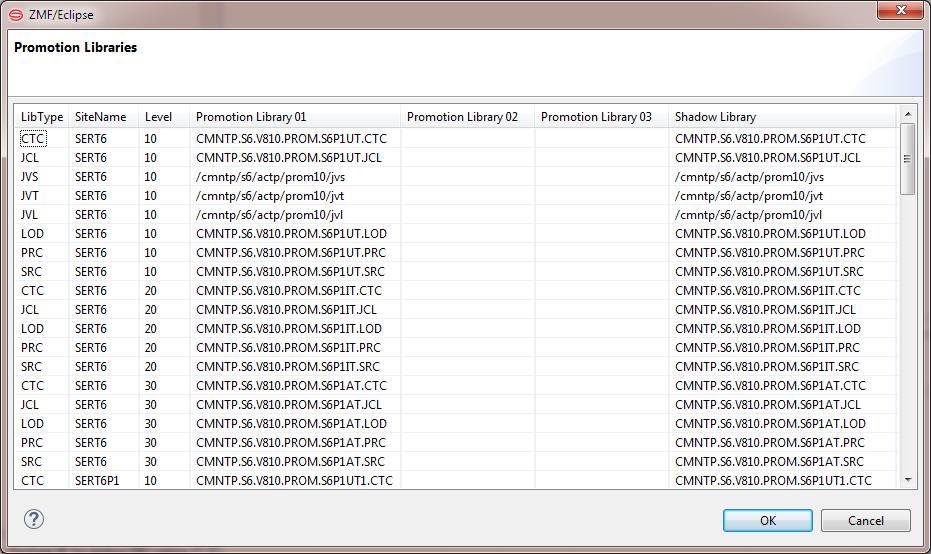
The promotion library list displays in a pop-up window. When finished viewing, click OK.
Viewing Baseline Libraries
The Baseline Libraries function displays a list of baseline libraries associated with a selected change package. The library names, library types, and baseline levels associated with the package are displayed for each library in the selected package.
The Baseline Libraries function is invoked from the following menu on the Serena perspective:
In the Serena Explorer navigation view, expand the node for the ZMF server where the package of interest resides. Then expand the z/OS Applications node, the node for the particular application containing the package, and its Packages node. Right-click on the desired package to bring up its contextual menu, then select the Baseline Libraries option to display the list of baseline libraries.
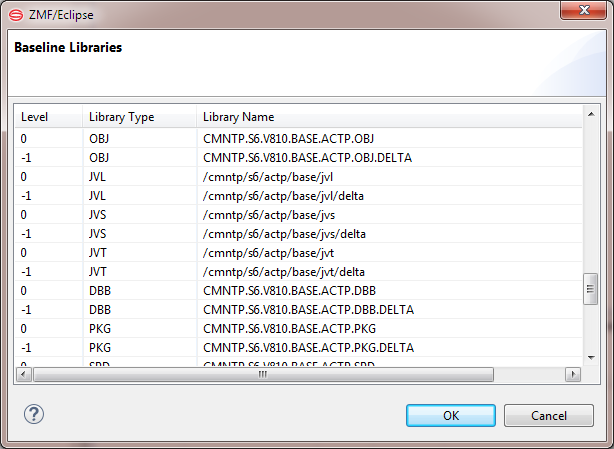
See Working with ZMF Packages for more information.