Checking a Component into ZMF from an IDz Project
Functional Description
Component Checkin
Component checkin from an IDz project works exactly like Checkin from the Serena perspective. The Checkin option on the contextual menu for an IDz component enables you to check in a component from a personal development library on the z/OS server to a change package managed by ChangeMan ZMF. Both native z/OS PDS library members and z/OS Unix zFS files are supported. The Checkin function is similar to the "Stage from Development" function in ChangeMan ZMF.
Component Builds
If the checked in resource is buildable, ZMF for Eclipse automatically prompts you for build job specifications at checkin. Default job cards and build jobs for the associated application are displayed in the prompt. You can omit the build step if desired. Checkin from a development library is permitted only if the following criteria are met:
- The library type of the member must match a library type defined for the application.
- The component in the change package must not be locked by another TSO user ID.
- The component in the change package must not be a generated component.
- The package must be in DEV status and its install date must be today’s date or later.
Caution
If another version of the component already exists in the target change package and is not locked, it will be overwritten. No warning message is displayed.
IDz Component Checkin Procedure
To check a component into a ZMF change package from an IDz project and optionally submit it for build in ZMF, perform the following steps.
-
Open or switch to the z/OS Projects perspective if it is not already open.
-
Be sure you are logged on to z/OS in the z/OS Projects perspective and that you are also logged on to z/OS and ZMF in the Serena perspective.
-
If the component is open for editing and you aren’t certain it has been saved, right-click on the editor window to bring up its contextual menu and click Save.
-
In the z/OS Projects navigation view, expand the project and subproject nodes for the component you want to check in and browse to the component.
-
Right-click on the component, then select ZMF-IDz | Checkin from the menu.
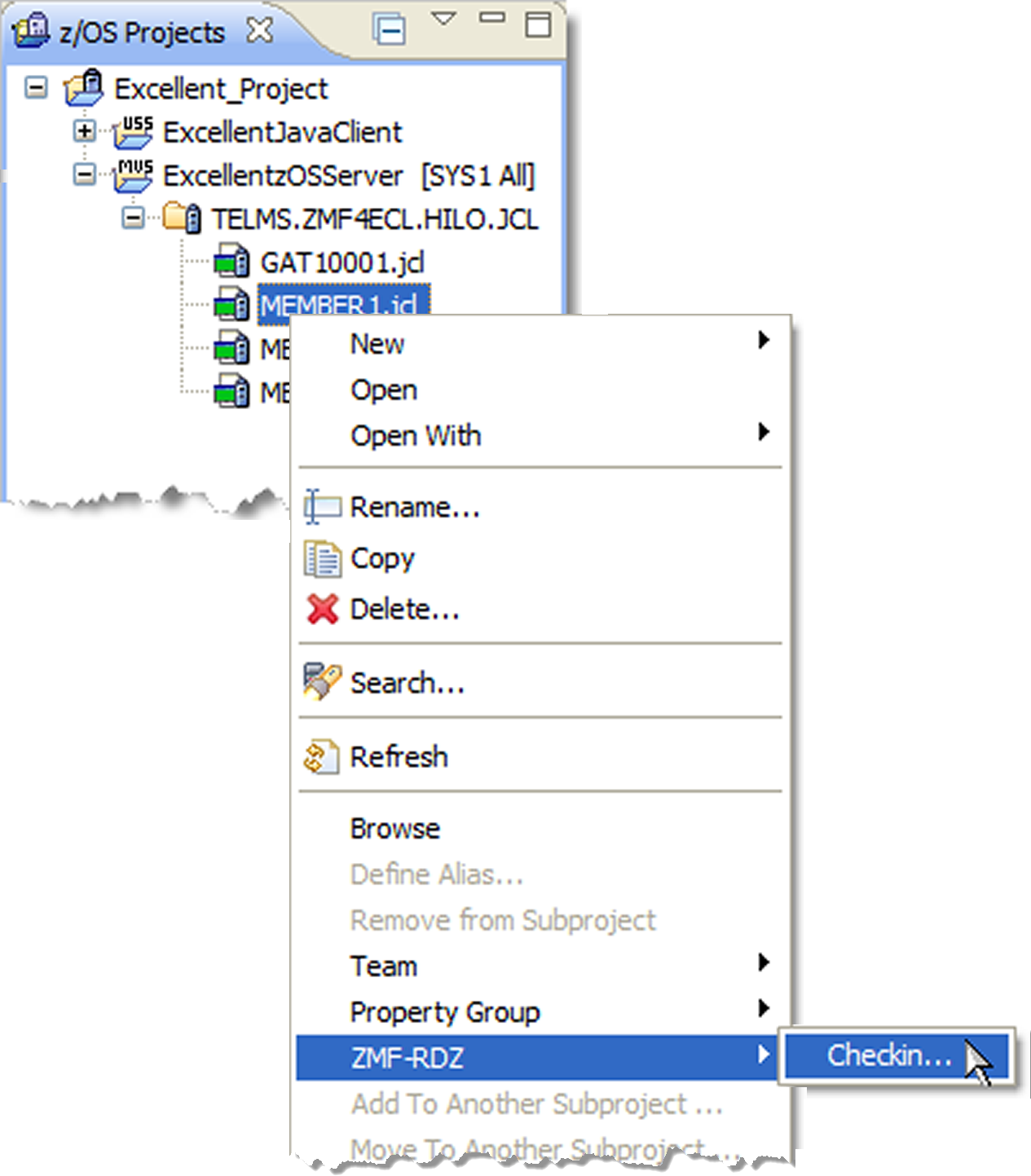
-
When the Checkin wizard displays, enter the requested information.