Querying Packages
The Query Package function lists all change packages in a ZMF repository that conform to your selection criteria. Selection criteria can include package level, type, and status; creation and installation characteristics; associated release (if the Enterprise Release Option is installed); and included components or component types.
The queried packages may belong to multiple applications. Package components may reside in baseline libraries as well as package staging libraries.
See the ChangeMan ZMF User’s Guide for more information about package queries.
Invoking a Package Query and Viewing Results
To invoke a package query
Because a package query may span multiple applications and multiple libraries, the Query Package function is requested at the ZMF server level. It is invoked from the following menu in the Serena perspective.
In the Serena Explorer navigation view of the Serena perspective, right-click on the ZMF server hosting the repository where the target packages reside. When the contextual menu displays, select Query Package. See ZMF Server Functions for more information
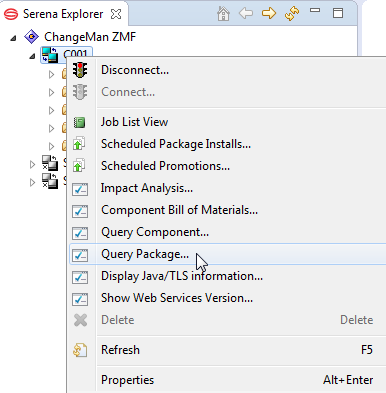
To view package query results
The results of a package query are displayed in a tabbed ZMF table view in the bottom right pane of the perspective. Any column may be ASCII text sorted by clicking on the heading. The title in the results tab is Query Package.
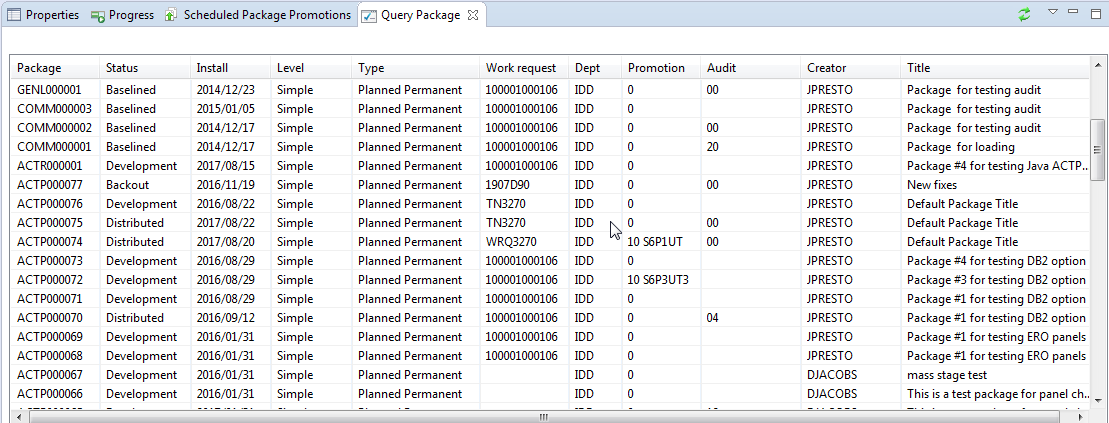
To display site activities information
You can right-click on a Package ID in the Query Package view to display the Site Activities dialog. See Displaying Site Activities for more information about the Site Activities dialog.
Selection Criteria
All selection criteria are optional. If the package list is left blank then all packages are queried.
Selection criteria are related logically as follows:
- Multiple values for the same field label are related using logical OR.
- Fields with different field labels are related using logical AND.
Query Package Wizard
The Query Package wizard displays three windows containing package selection criteria. Use the Next and Back buttons to cycle through the wizard windows and find the criteria you need to enter. When ready to run the query, click Finish.
- Select the Query Package option from the ZMF server contextual menu. The first Package Query wizard screen displays. It requests search parameters concerning package names, package status, package level, and package type.
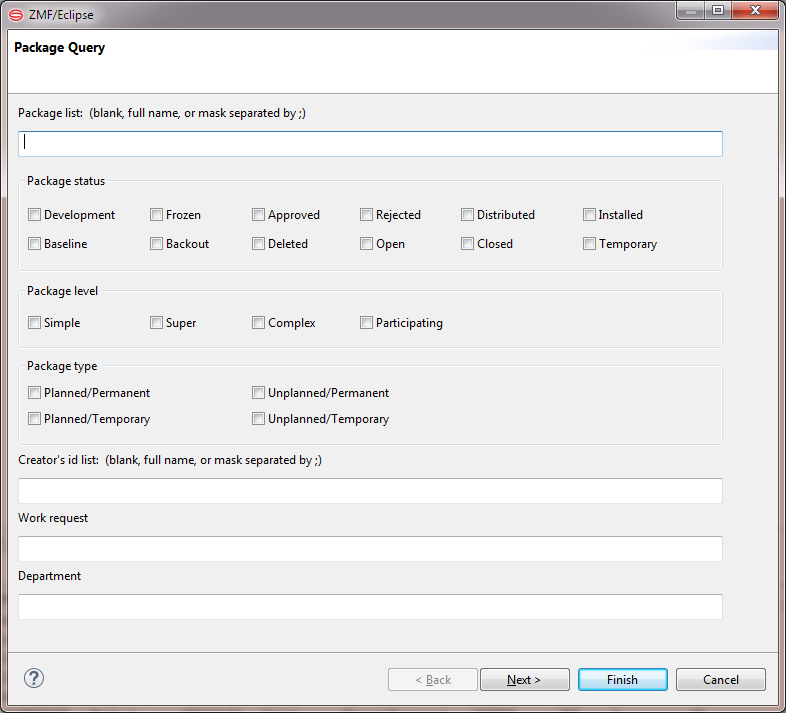
-
If you want to restrict the package search by package ID according to the values used, enter any combination of the following in the Packages list:
- Omit entirely to report on all packages.
- One or more package IDs separated by semicolons. These packages will be included in the package search. Example:
ACPT000011;ACPT000022;ACPT000033 - One or more pattern strings to match against package IDs, separated by semicolons. Packages with IDs that match a pattern will be included in the package search results. Example:
ACPT00007*
Package IDs consist of a 4-character alphanumeric application ID followed by a 6-digit package number. Patterns follow mainframe conventions. A letter or number requires itself as a value in the relative position where it appears. A question mark (?) is a wild card that stands for any one alphanumeric character in the position where it appears. An asterisk (*) is a wild card that stands for a variable number of alphanumeric characters in the position where it appears. Multiple entries are related by logical OR.
-
Enter the following information as relevant to your search and then click Next.
-
Package Status — Check the box beside each package status that you want to include in the search results. If no value is checked, all statuses are included in the search results.
-
Package Level — Check the box beside each package complexity level that you want to include in the search results. If no value is checked, all package levels are included in the search results. (Note that some package levels are incompatible with some package types.)
-
Package Type — Check the box beside each package type that you want to include in the search results. If no value is checked, all package types are included in the search results. (Note that some package types are incompatible with some package levels.)
-
Creator’s id list — Type one or more TSO user IDs or pattern strings to restrict search results to packages created by particular users. If omitted, all values are included in the search results. Any combination of the following is allowed in this field:
-
One or more user IDs separated by semicolons. Packages created by these users will be included in the package search results.
-
One or more pattern strings to match against user IDs, separated by semicolons. Packages created by user IDs that match a pattern will be included in the package search results.
-
Patterns follow mainframe conventions. A letter or number requires itself as a value in the relative position where it appears. A question mark (?) is a wild card that stands for any one alphanumeric character in the position where it appears. An asterisk (*) is a wild card that stands for a variable number of alphanumeric characters in the position where it appears.
-
Work Request — Type a value to require it in the search results. If an entry is omitted, all values are included in the search results. This field is limited to 12 characters. You may use one value with a wildcard e.g. 1*.
-
Department — Type a value to require it in the search results. If an entry is omitted, all values are included in the search results. Limited to 4 characters. You may wildcard, e.g. D*.
-
-
Enter the following information as relevant to your search in the second Package Query wizard screen. All values are optional. This screen requests search parameters concerning the work request and department, create dates and install dates, the install site targeted, and/or the package creator and package approver.
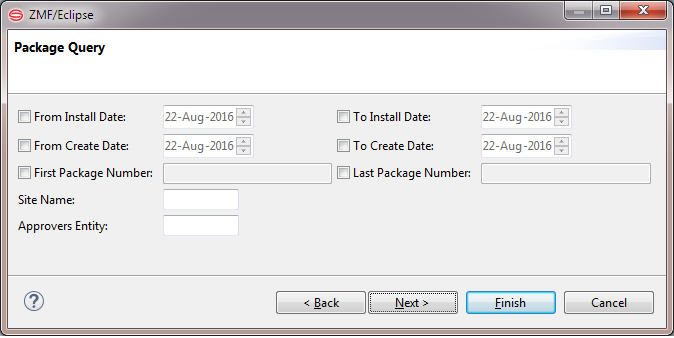
-
From/To Install Date — To enter a value, click on the month, day, or year segment of the date to select it. Click the up or down arrow at the right of the field to increment or decrement it. Alternatively, type a new value on top of the selected value. Default is current date.
-
From/To Create Date — To enter a value, click on the month, day, or year segment of the date to select it. Click the up or down arrow at the right of the field to increment or decrement it. Alternatively, type a new value on top of the selected value. Default is current date.
-
Site Name — Type an installation site name to use it as a filter for the search results. If this entry is omitted, all values are included in the search results.
-
Approvers Entity — Must be a security entity defined in the package approver list. Type a value to require it in the search results. If an entry is omitted, all values are included in the search results. (Note that a value in this field is incompatible with a search for unplanned packages that have not been baselined.)
-
-
Enter the following information as relevant to your search in the final screen. All values are optional.
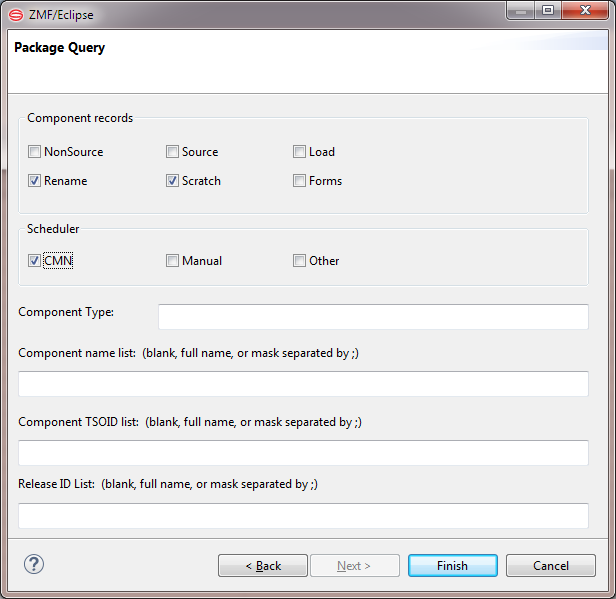
-
Component Records — Check the box beside each component record type that a package must contain to be included in the search results. Multiple values are related by logical OR. If no value is checked, all component record types are included in the search results.
-
Scheduler — Check the box beside each installation scheduler that a package must be associated with to be included in the search results. Multiple values are related by logical OR. If no value is checked, all schedulers are included in the search results.
-
Component Type — Type one or more values or pattern strings (also known as masks) to restrict the search to packages containing components of that type. Separate multiple values with semicolons. If an entry is omitted, all values are included in the search results.
The following values are valid:
Component type Description CPY Copybooks DOC Documentation JCL JCL modules LCT Linkage control cards LOD Load modules PRC Compilation procedures SRC Source code modules LIKE CPY Library types defined as "like copybooks" to ZMF LIKE LOD Library types defined as "like load modules" to ZMF LIKE SRC Library types defined as "like source modules" to ZMF LIKE N Like NCAL load subroutines LIKE O Like object code OTHER Custom processing is associated with these components -
-
In the Component name list field, type one or more component name or pattern strings to restrict search results to packages that include those components. If an entry is omitted, all values are included in the search results. Any combination of the following is allowed in this field:
- One or more component names separated by semicolons. Packages including these components will be included in the package search results.
- One or more pattern strings (masks) to match against component names, separated by semicolons. Packages including components with names that match a pattern will be included in the package search results.
Patterns follow mainframe conventions. A letter or number requires itself as a value in the relative position where it appears. A question mark (?) is a wild card that stands for any one alphanumeric character in the position where it appears. An asterisk (*) is a wild card that stands for a variable number of alphanumeric characters in the position where it appears.
-
In the Component TSOID list field, type one or more TSO user IDs or pattern strings to restrict search results to packages with components created by particular users. If an entry is omitted, all values are included in the search results. Any combination of the following is allowed in this field:
- One or more user IDs separated by semicolons. Packages created by these users will be included in the package search results.
- One or more pattern strings to match against user IDs, separated by semicolons. Packages created by user IDs that match a pattern will be included in the package search results.
-
In the Release ID List field, if you use the Enterprise Release Option (ERO) of ChangeMan ZMF, you can type one or more release IDs or pattern strings to match against release IDs, separated by semicolons. An entry in this field restricts search results to packages associated with the named release(s). If an entry is omitted, all values are included in the search results.
-
Click Finish to submit the package query for execution.